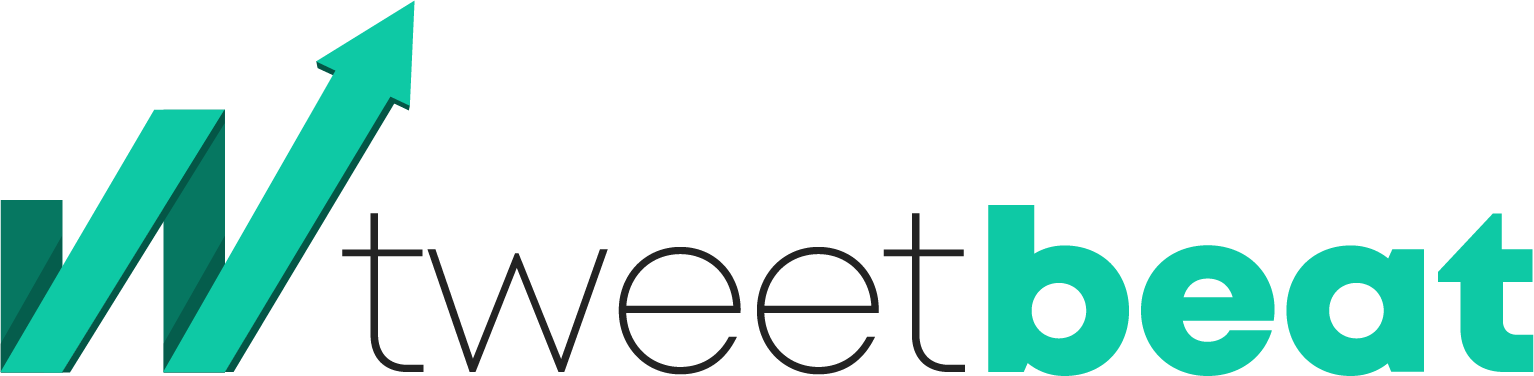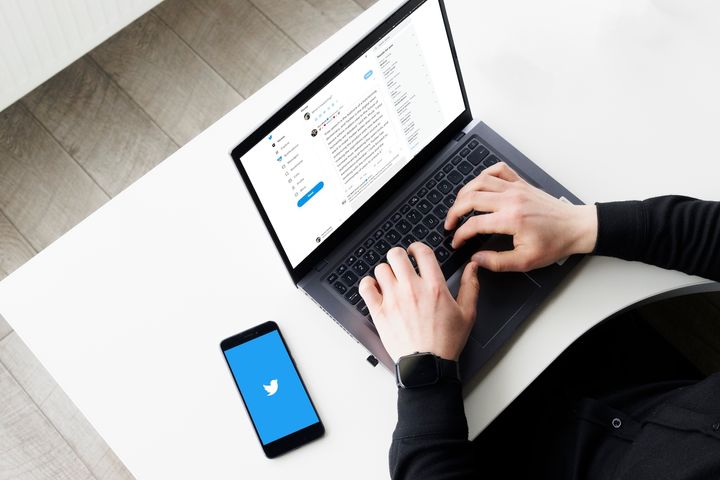How to Turn Off “This Tweet might include sensitive content” Warning on Twitter?

Social media is a vast platform where people have the freedom to post a wide range of content.
While on Instagram, if someone posts NSFW content, it can lead to them being banned from the platform.
However, Twitter does allow the posting of such NSFW content.
In case you post such media content, you need to mark it as sensitive on your profile settings.
This implies that when you view a tweet that is ‘marked as sensitive,’ it’s because the user who posted this frequents NSFW content posts.
All accounts on Twitter have appropriate media settings that helps Twitter understand what type of media gets posted.
The next question that may arise is ‘Is it possible to avoid such an error message?’ if you don’t mind viewing such content?
Here are the answers to your questions:
What does it mean when Twitter mentions, ‘This Tweet might include sensitive content?’
The variety of content on Twitter ranges from tweets, live streams, videos, and images.
When a tweet contains sensitive content, and the user who uploaded the content has marked it as sensitive material, this message pops up.
Typically, sensitive content implies tweets containing content that violate the Terms of Service of Twitter.
This could pertain to violence, spam, nudity, harassment, hateful conduct, or phishing.
Here’s what makes up sensitive content, according to Twitter:
1. When a tweet consists of disturbing images or graphic violence, a warning message pops up on your newsfeed. It gives you the option to see the content, though. Such a warning message will be visible only if you’ve clicked or tapped on the tweet. If you want to expand it, it plays just like a video.
2. When a tweet contains nudity or features a person in a compromising condition, the caution message ‘This tweet contains graphical sexual content that could be inappropriate to certain users’ pops up.
3. When a tweet has ‘potentially sensitive media,’ the warning message mentions the tweet containing sensitive media.
Anyone posting NSFW content must mark the tweet’s media content as sensitive; otherwise, it could lead to their account’s suspension.
When you see someone has marked ‘sensitive’ on their tweets containing media, it’s because they most likely post NSFW content consistently.
With this error message, the users are protected from viewing something they don't want to view.
If you’re the one posting such content, you could go to the privacy and safety settings of your Twitter account.
Here, you can mark your media tweet as material that may be sensitive.
If you’re the one viewing the message on someone else’s tweet, you could change the setting and turn it on/off from the settings for privacy and safety.
Turning off the sensitive content message on Twitter Web
To turn off the message about sensitive content, you’ll need to log in to your Twitter account on a web browser.
After navigating to the Settings and Privacy option, you’ll have to go into ‘Privacy and Safety.’
There, you'll see an option for the ‘Content you see,’ for which you’ll need to check the box next to sensitive content.
You must note that for changing the settings on sensitive content, you can do so only on Twitter’s web version.
Suppose you’re trying to do this from the app, the option ‘This tweet might include sensitive content’ might not be visible as the setting isn’t activated.
This leaves you with two ways to go about it – you can either log into Twitter from a browser on your mobile or from a desktop browser.
You can disable the sensitive content error if you access your account from the web version.
Detailed steps to disable the sensitive content error on a browser
1. Using a browser, go to your Twitter account
From any browser (like Chrome, Safari, etc.) on your phone or a desktop, enter Twitter.com.
Remember that the setting for sensitive content will be visible only on Twitter’s web version, not from the app.
If you see the error message ‘This tweet might include sensitive content’ while browsing the app, you can click on ‘Change Settings.’
Upon doing this, you’ll be directed to Twitter’s web version.
When you can see Twitter’s web version, enter your log-in details and hit the ‘Login’ button to view your account.
2. Settings and Privacy
Once logged in, click on your profile icon that you can find on the navigation bar's top-right.
After that, you’ll be able to see the menu of the Account Info, under which you'll see the ‘Settings and Privacy’ option.
Click this option; this will navigate you to your profile’s Settings.
3. Click on ‘Privacy and Safety’
Once you can see the Settings page, the number of options here are many.
You need to locate the ‘Privacy and Safety’ option that will take you to the settings accordingly.
4. Click on ‘Content You See’
The settings and options you see will be vast.
You’ll see three sections, from which you must go to ‘Your Twitter activity,’ followed by the option ‘Content you see.’
This lets you make a decision about what you can view on Twitter, going by your preferences and interests.
Additionally, the option of turning on or turning off content that is sensitive is available within this section.
5. Select the sensitive content box
Finally, one last thing that you need to get done is to check/uncheck the box for sensitive content.
Turning on the sensitive content setting will work by getting rid of the error message for sensitive content completely.
When the box next to ‘Display media that may contain sensitive content’ is ticked off, this means that you can view content that is sensitive.
You’ll also stop seeing the error message that comes on such sensitive content.
In case this box is not ticked/unchecked, sensitive content won’t be visible from your profile.
If you change your mind about the settings at any time, you can simply change the settings for the ‘Content you see’ from the web version of Twitter.
Turning off content that is sensitive from the Twitter App
1. Log In to your Account on the Twitter App
Once you open the Twitter App, entering your credentials will get you into your account after clicking on Log In.
2. Select Settings and Privacy
From the home page of your account, select the icon for your Profile, located in the top left.
From the settings of your account, click the ‘Settings and Privacy’ option.
3. Select Privacy and Safety
From the page for settings of your account, there will be several different options that can be viewed.
You must select the ‘Privacy and Safety’ option to access these settings.
4. Select ‘Content you see’
From the page for Privacy and Safety, click on this option to show you the settings for the content that you can view.
5. Turn Off Sensitive Content
To turn off sensitive content and prevent it from appearing in your feed, you need to unselect the ‘Display material that may contain sensitive content’ option.
Removing the sensitive content label from tweets you Post
As per Twitter's sensitive media policy, any sensitive media you upload may be marked as sensitive.
You can also stop Twitter from doing this with a tweak of the settings.
1. From your Twitter profile, you’ll see an option ‘More’ along the sidebar. Click on this option.
2. Click on the ‘Settings and Privacy’ option, followed by the option for ‘Privacy and Safety.’
3. There’s an option labeled ‘Your Tweets’ that you need to select.
4. Within this, you’ll be able to view another option, which is ‘Mark media you Tweet as containing material that may be sensitive.’ There will be a box next to it. Once you’ve unchecked/unticked this box, the sensitive content label will no longer appear on your tweets.
In case you tweet media with sensitive content on a regular basis, it would be better if this option is kept enabled. Suppose it isn’t, this option might get permanently disabled on your Twitter account.
Here’s why you can’t view sensitive content on Twitter
If your profile’s setting for ‘Display media that may contain sensitive content’ is not turned on, you won’t be able to view sensitive content posted on Twitter.
Typically, Twitter users posting NSFW content ensure their tweets are marked as sensitive.
Once you’ve turned on the setting for displaying media containing sensitive content, you’ll be able to view such sensitive media posts.
How to watch sensitive content on the app
Simply turning on the setting for ‘Display media that may contain sensitive content’ from your Twitter profile will allow you to view sensitive content.
When you see the error message on any sensitive content while browsing the Twitter app, clicking on it will take you to Twitter's web version.
From the option for ‘Content you see,’ you can change the settings accordingly.
This won’t be visible from the app on your mobile.
Final Thoughts
Since Twitter may contain NSFW content, it’s the preference of the user whether to view such media content or not.
Twitter users have options to mark their tweets as sensitive, which informs other users whether the content is sensitive or not.
Further, Twitter has also provided its users the ability to disable such an error message and be able to view the sensitive posts or media if they’re willing to.