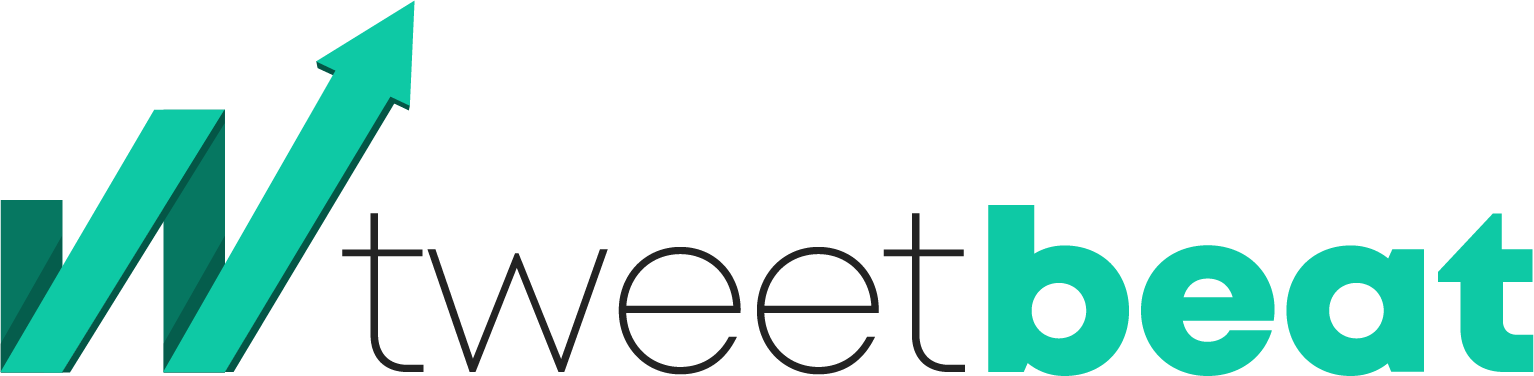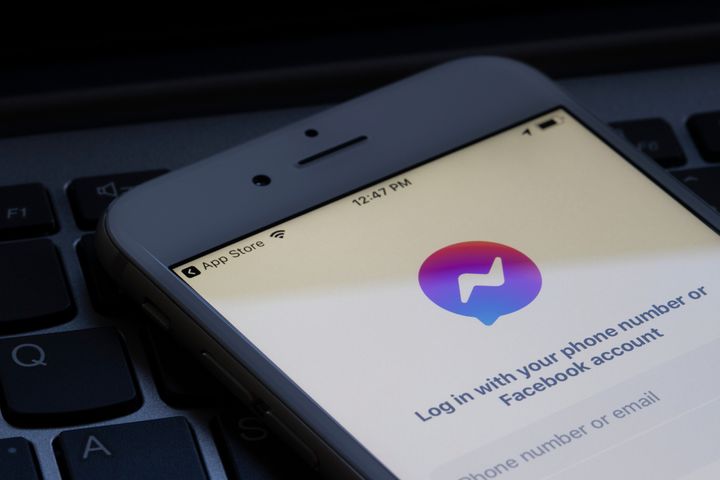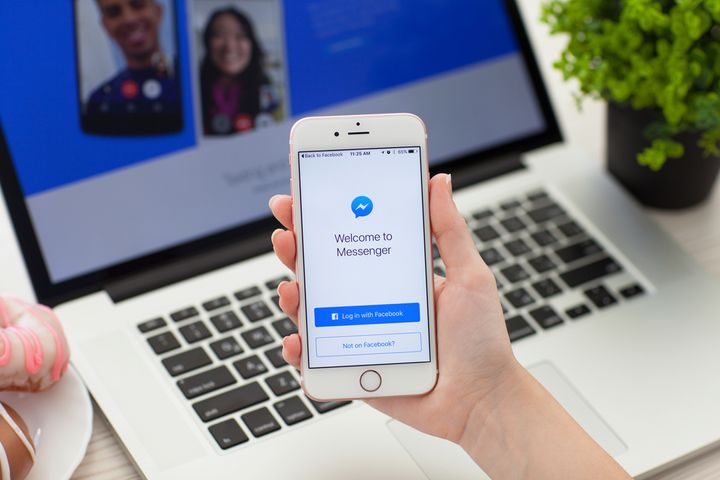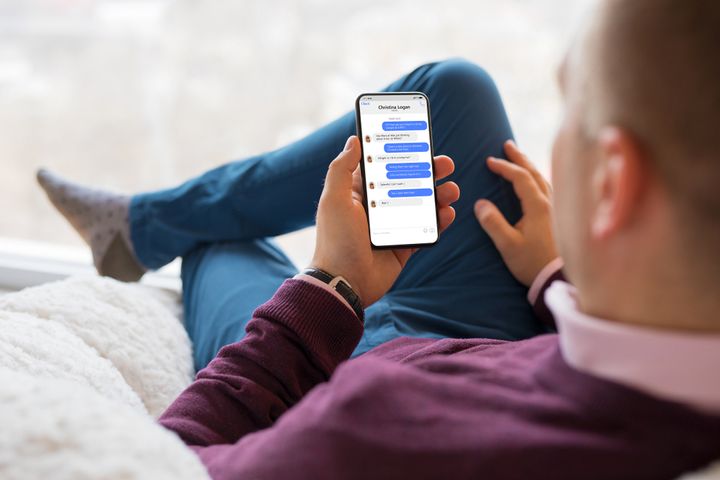How to Recover Lost Messages in Facebook Messenger
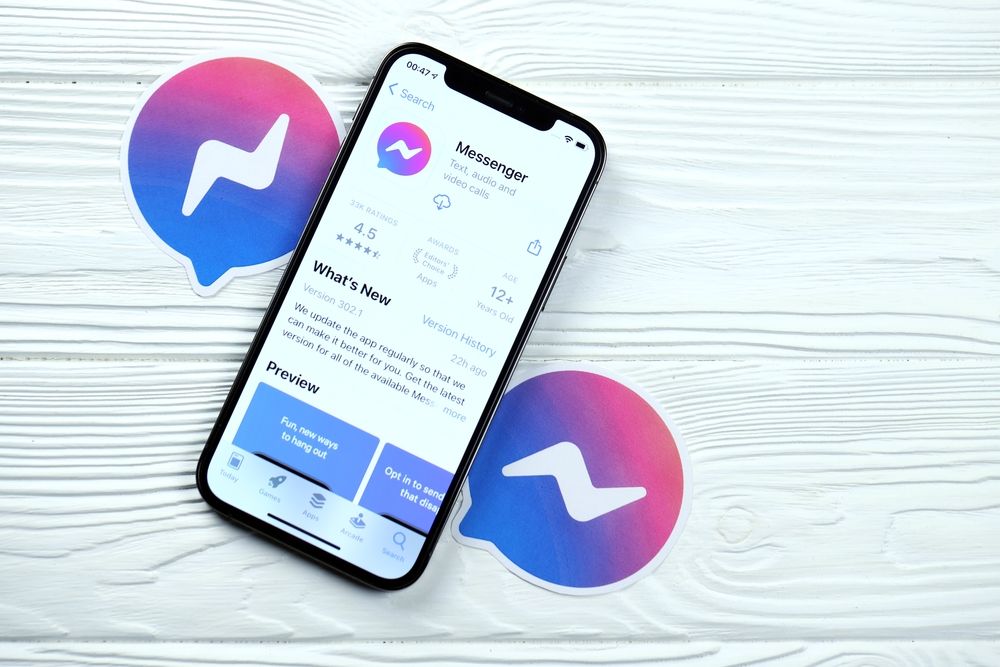
Sometimes, we tend to delete the chat messages intentionally or unintentionally for ourselves and all the people in the chat.
Can we recover them?
Of course, we can.
We have to follow a strategy step-wise to get our messages back.
Let's get started.
To recover your lost messages on Messenger, go to Facebook settings and download your information.
Once you have downloaded all your details—chat history, file attachments—find the messages that you want to recover from the log.
Facebook enables its users to download a spare copy of their information.
Once users download the details, they will be able to select sub-sections of data that you wish to include.
Users only need to recover the deleted information, so they can click and select the "Messages" sub-section.
This messages category or sub-category enables users to fetch lost messages that they sent to their contacts on Messenger.
Users can select the start and end date to recover the messages sent during that duration.
Other parameters to fetch the messages can be time, date, file attachments, contact name, etc.
What steps should you follow to recover the messages you want back?
Here's how you can do that:
1. Open your Facebook app.
2. Go to "Settings."
3. Click on "Download your information."
4. If any option is already selected, deselect it.
5. Select "Messages."
6. Click on "Create File."
7. Click on "Download."
8. Sign in to your Facebook account.
9. Click "Download."
10. Crawl to the messages that you want to recover.
11. Read the messages.
12. Success!
Let's discuss these straightforward steps in detail.
1. Open Your Facebook Application and Access the Settings Page
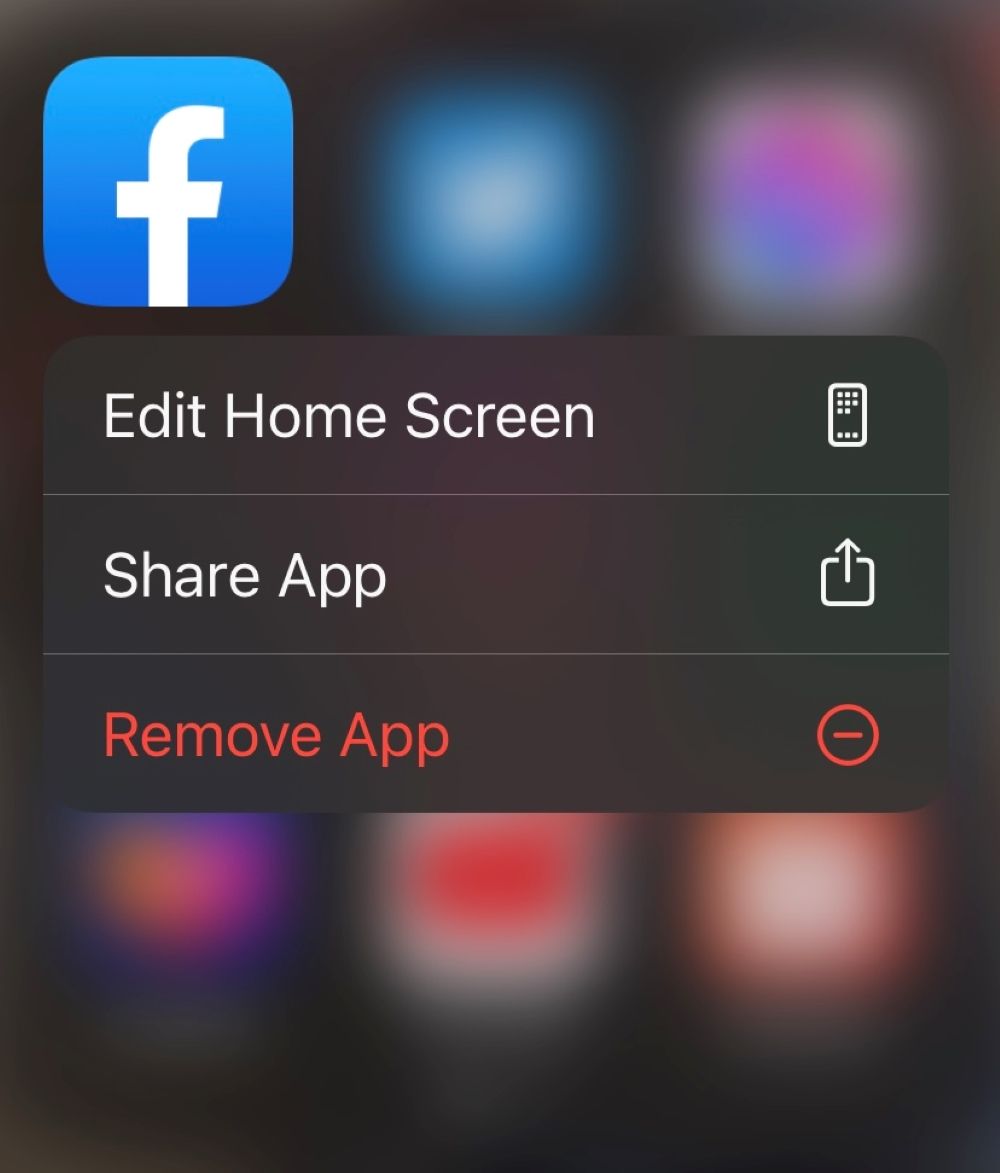
First thing first, open your Facebook application.
This process can be accomplished on both mobile and desktop versions.
Let's assume that you are doing it on the Facebook mobile app.
Once you have opened the app, sign in with the correct credentials.
If you use a different account for Facebook and a separate account for Messenger, this trick will not work.
For this method to work, you need to sign in to your Facebook account with the same credentials as your Messenger.
Once you are on the Facebook app, click on the "Menu" icon.
Locate it at the page's bottom navigation bar.
Scroll all the way down to find "Settings and Privacy."
Expand it and click on "Settings."
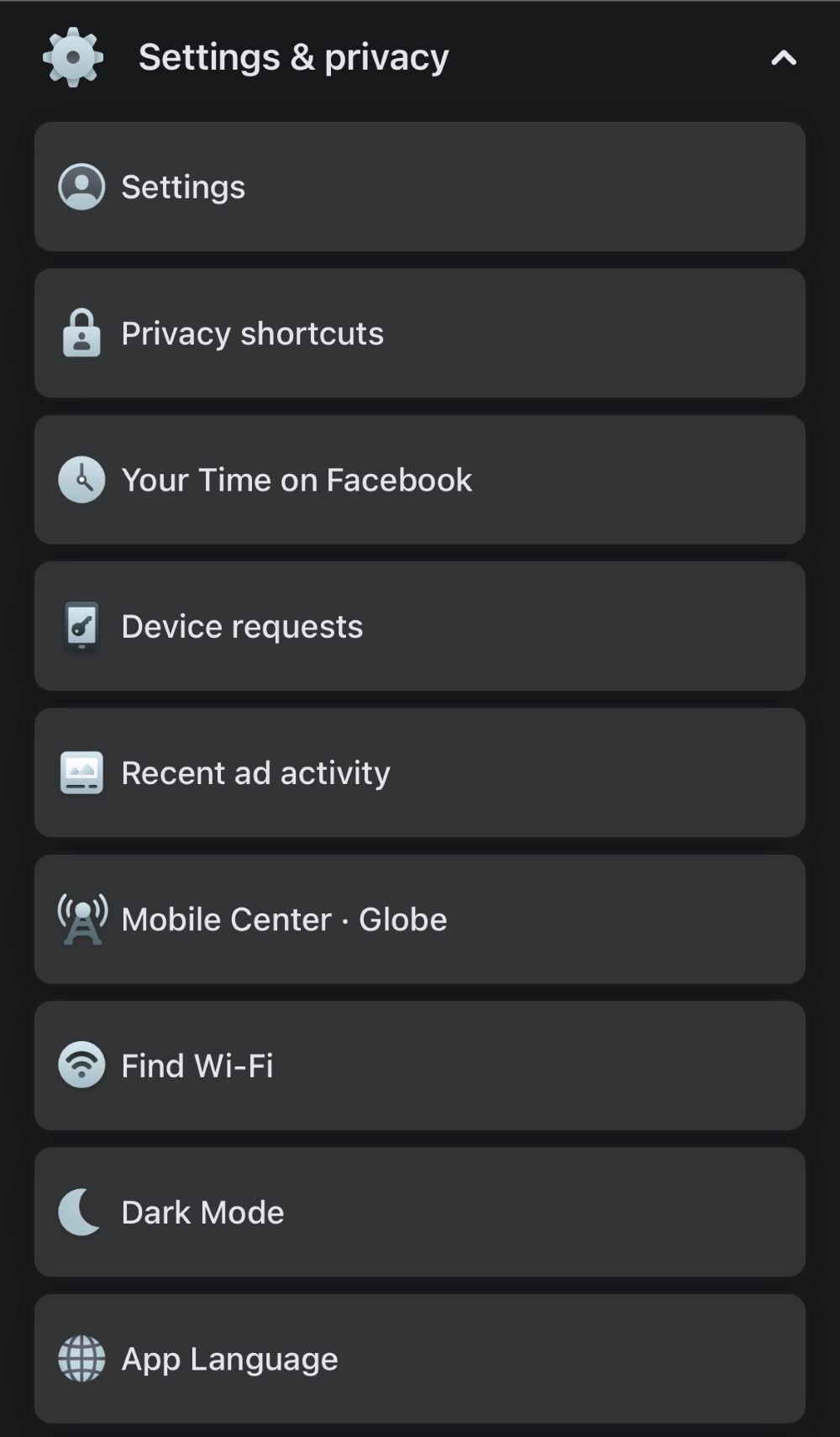
2. Click on "Download Your Information"
Once you have entered the Facebook settings, go to the "Settings and Privacy" page.
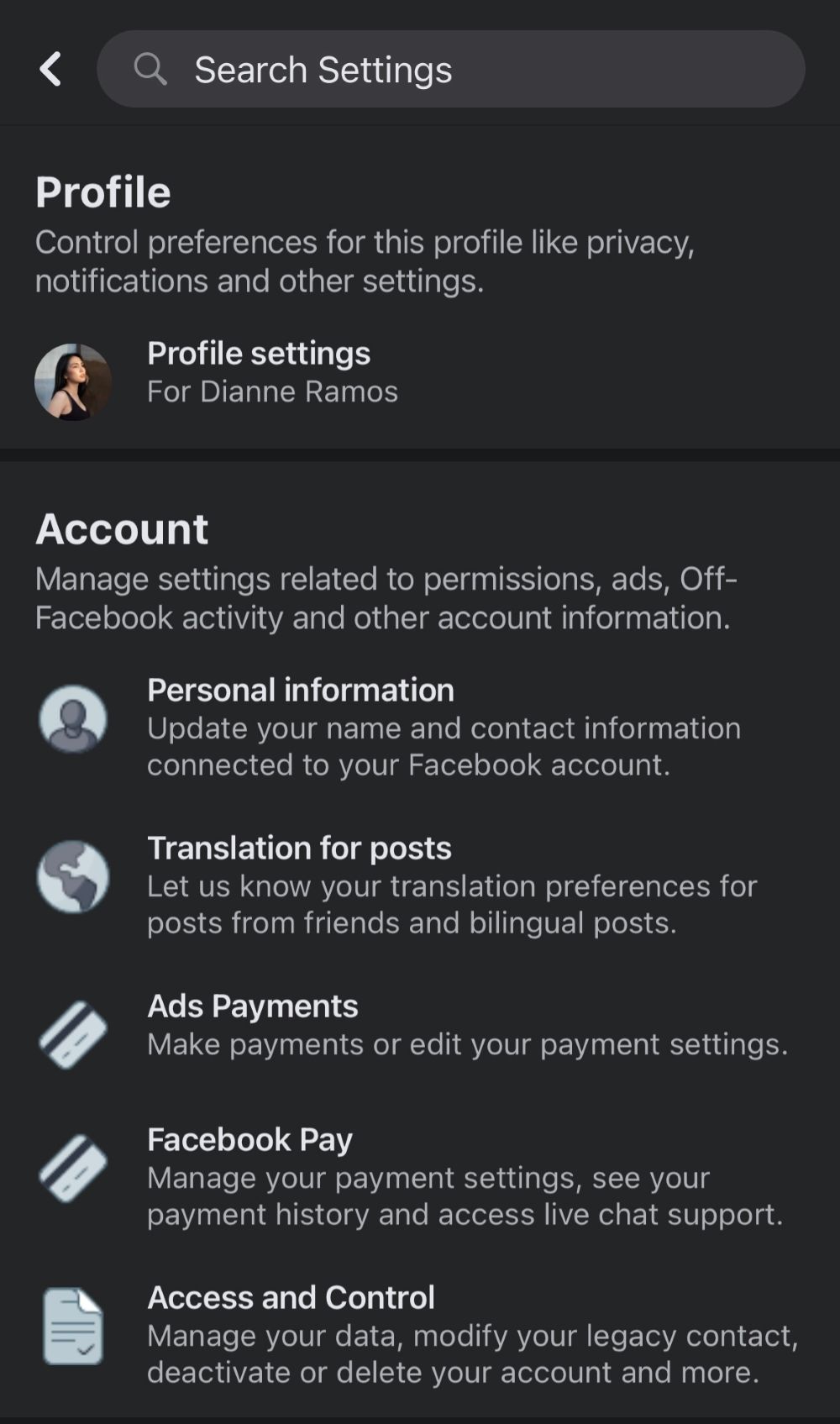
You will find many options there.
Scroll down to reach the "Your Information" option.
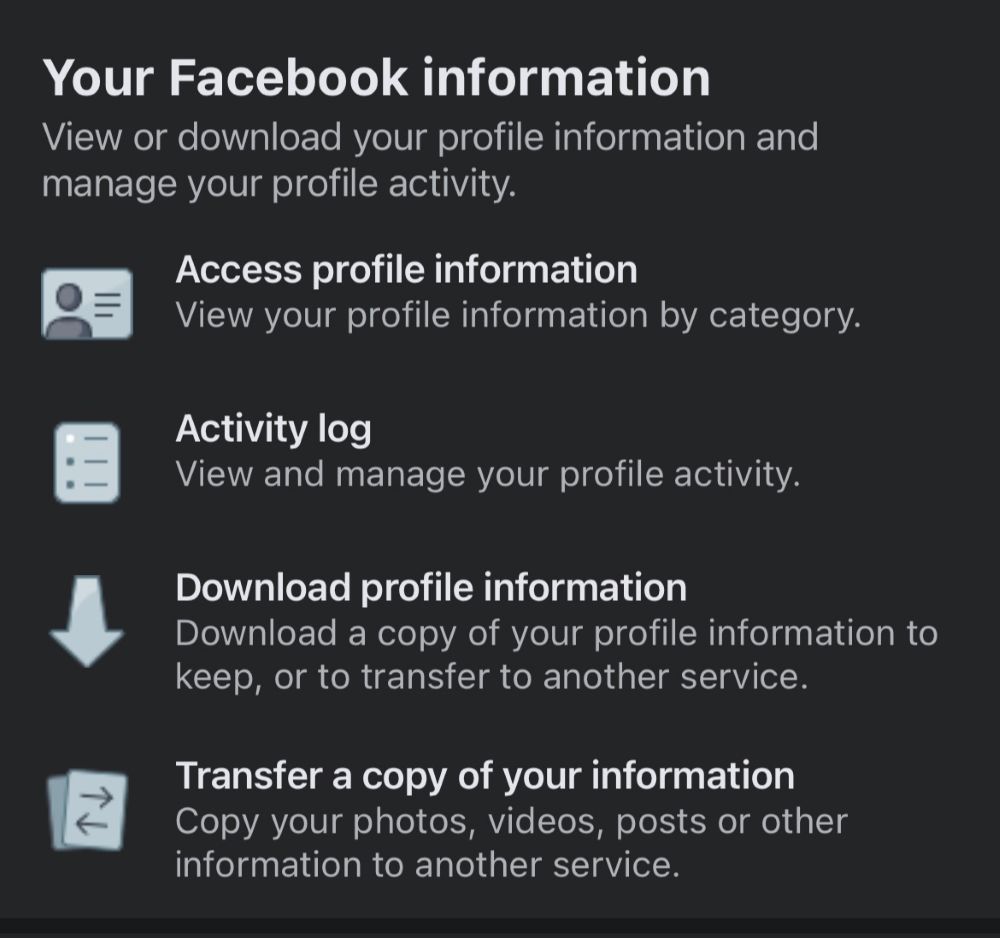
Get hold of your activity log here.
Manage your Facebook information here.
You will find the option to download your information below the "Your Information" option.
Click on "Download Your Information."
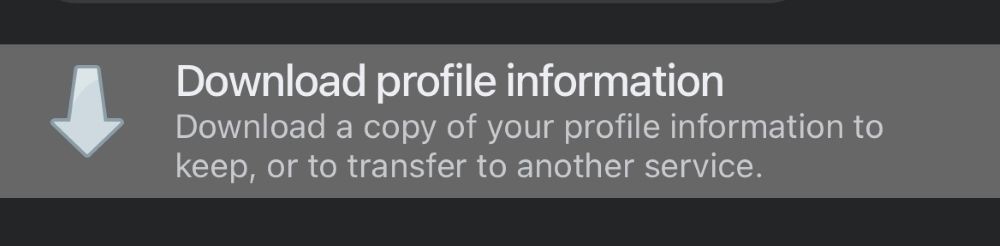
3. Select "Messages" and Deselect Any Other Options
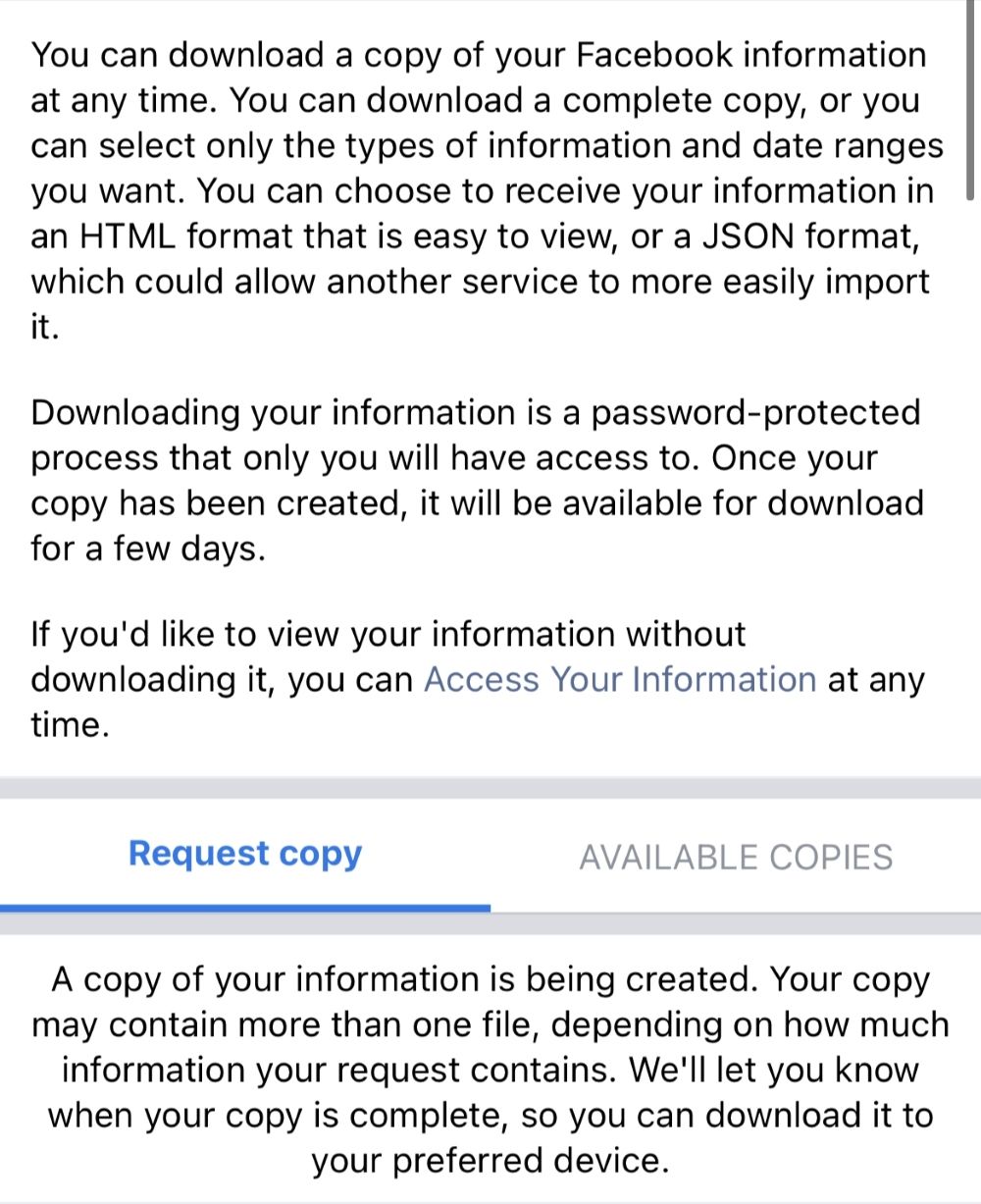
You will find options like "Saved Items and Collections," "Messages," and "Posts."
Once you have clicked "Download Your Information," you will be able to download a copy of your Facebook information.
You can either download the complete copy or filter the details.
You can select specific messages or the type of information that you wish to recover.
Here, you will be given the option to save your information in JSON or HTML.
You will need to authenticate yourself before downloading the information.
It is a password-sensitive process, and you will only be able to access it if you are the authorized user of that account.
To start, click on "Deselect All."
This will uncheck all unnecessary details that are not currently required.
Now, select the "Messages" option from the list.
This is important to recover deleted messages.
After selecting "Messages," request a copy of messages that you have exchanged with your contacts on Messenger.
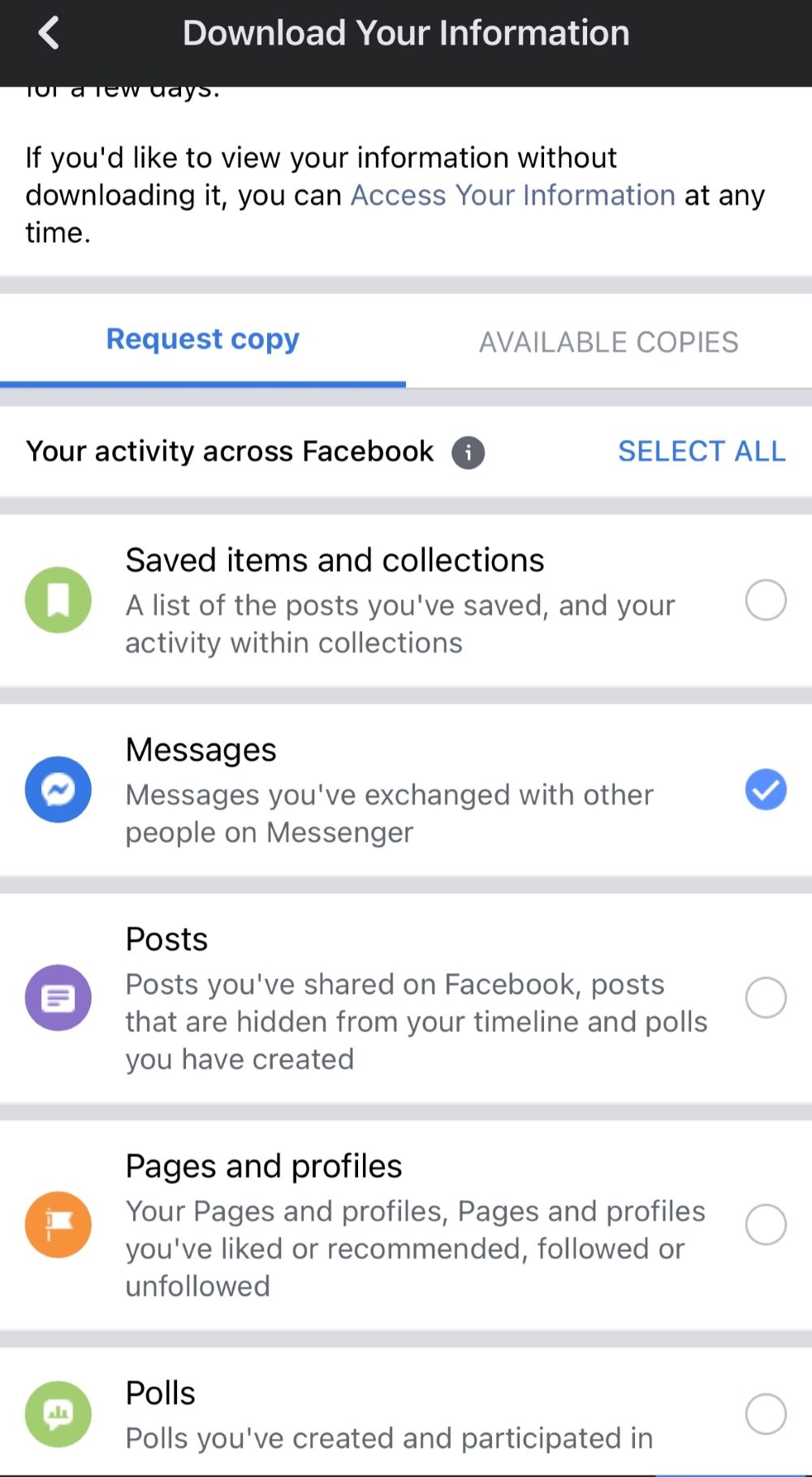
4. Click on "Create File"
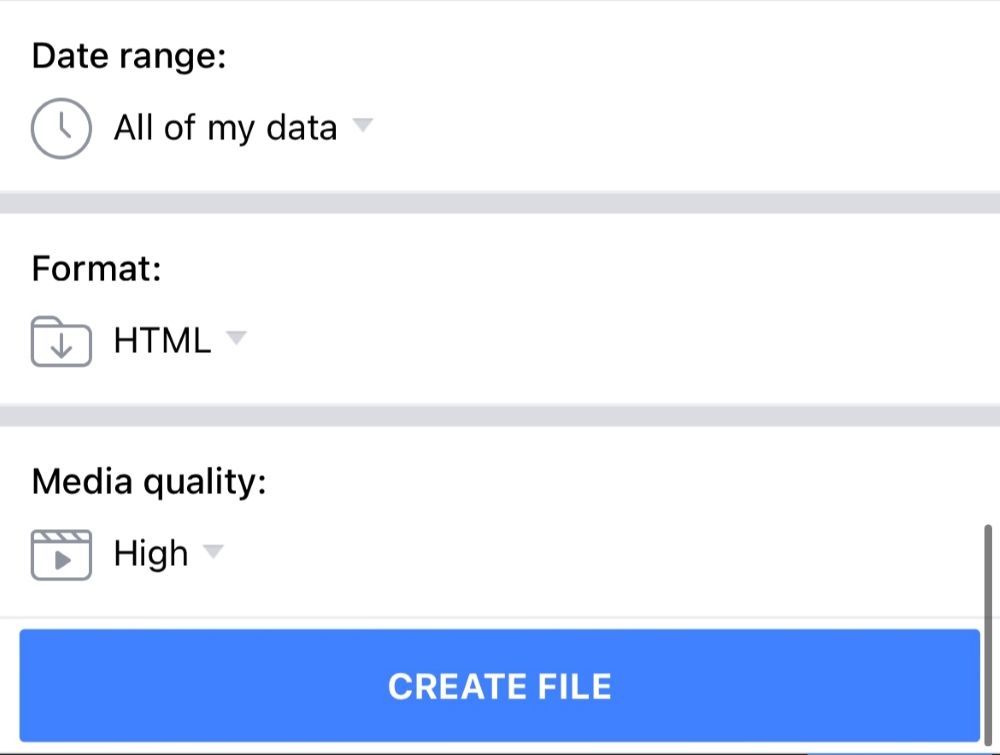
Once you select the messages sub-category, you can request Facebook to show all the requested information.
To accomplish this, scroll down to the bottom of the page.
You will find three drop boxes there: "Date Range," "Format," and "Media Quality."
Now, if you want to recover the messages deleted earlier, change the date range to a previous date.
Facebook highly recommends its users to select "All Data."
The platform also recommends using the HTML format with high media quality.
Click on "Create File" to request all Messenger information.
5. Click on "Download"
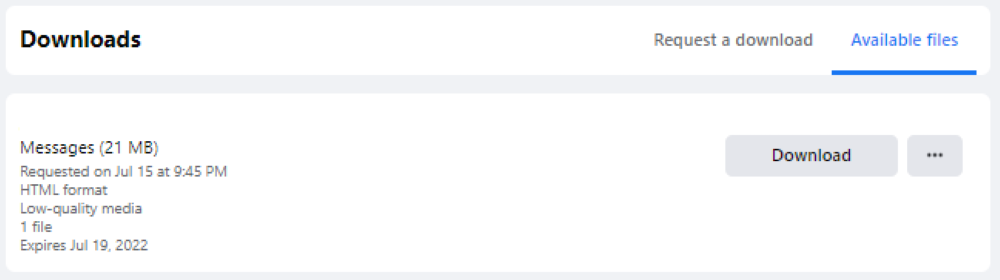
Once you request a copy of the messages you want to recover, and that page shows available copies according to date range, click on "Download" to recover.
To go with the process, once you have clicked "Create File," a copy of that file on Messenger will be requested from the Facebook system.
It will take some time before your file is ready.
Your file will be ready in a couple of minutes if there are just a few messages.
The more messages, the more time it will take.
It can take hours for a file to be ready.
Facebook will send you an email when it is ready.
The subject line of the message will read, "Your Facebook information file is ready."
The body of the email will say that the file you have requested containing your information is now ready for you to download.
This is followed by, "Find your files in the available files tab on the download your information page."
You need to go back to the "Download Your Information" page now.
Go to the Facebook app.
Navigate to "Menu."
Click on "Settings and Privacy."
Go to "Settings."
Tap on "Your Information."
Navigate to "Download Your Information."
Check available copies.
Click on "Download" to start downloading your lost Messenger information.
6. Log in to Your Facebook Account and Click on "Download"
Once you have clicked on "Download," you will end up on Facebook's login page.
Here, you will need to authenticate yourself.
Facebook will have to verify that it is your account.
This is a password-protected process.
Once you enter your login details, click on "Login," and a pop-up message will appear.
Now, click on "Download" to secure your details on Messenger.
7. Navigate to the Message You Were Looking For
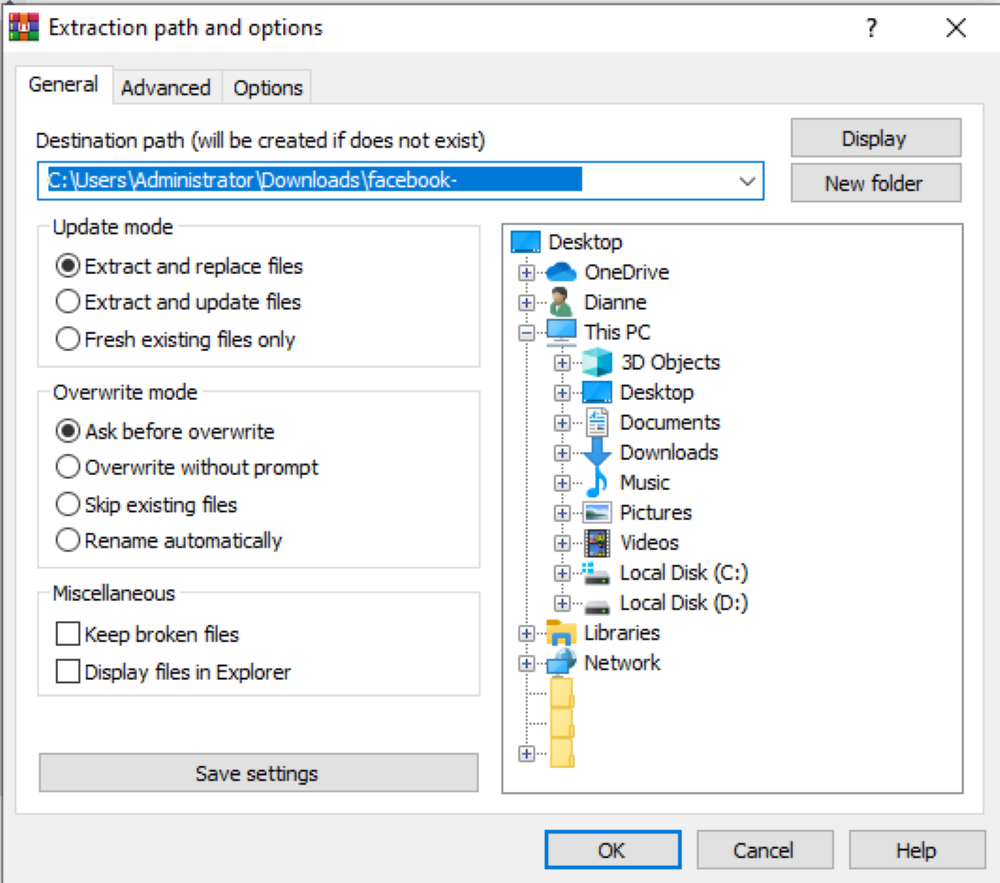
Once you download the zip file, click on it to extract and open it.
For iPhone users, this message file will open in the Files app.
Once you've searched it, click on it and unzip it.
After extracting its contents, you will find a "Facebook-Username" folder.
Open the folder, and you'll find multiple messages and/or files.
There must be multiple HTML files and other sub-folders.
Click on "Inbox" to go to the Messenger inbox.
In the Messenger inbox, you will find the name of the contact person you've chatted with.

This person's name will be displayed on the file name.
For example, if the person's Facebook name is Neeti Kasliwal, the file name will be something like "neetikasliwal_qweqrqe."
Open the file and click on the first message to view all the messages.
8. Read the Messages
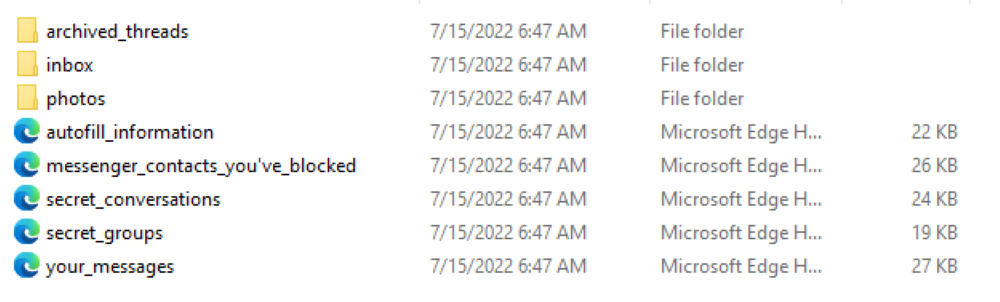
This is the last and conclusive step to recovering your messages from the Messenger app.
Once you have clicked on that recovered message, a corresponding HTML file will open.
This file will contain a list of other messages that you shared with each other.
This might contain messages from previous months or years as well.
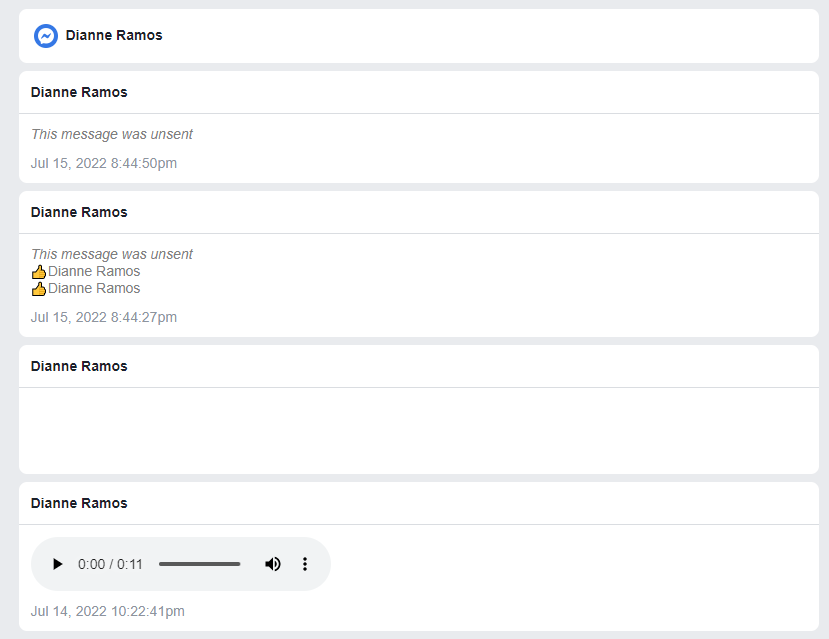
You can easily scroll through the file and find the deleted message.
One thing is for sure: when you are chatting on social media, your messages are being read and saved by the platform.
They are not necessarily end-to-end secure.
Final Thoughts
This downloaded information is temporary.
Facebook makes it available for five days only.
It automatically expires after completion of the stipulated period.
Try playing around with Messenger notifications to switch to Android.
Also, you will be able to see unsent messages in the notification history.
We hope this guide brings some clarity and will help you recover deleted messages from Facebook Messenger.
We have tried to elaborate on every point so that you are able to do it yourself without looking elsewhere.
This information is accurate to the best of our knowledge, and we will keep coming up with more such details in the future.