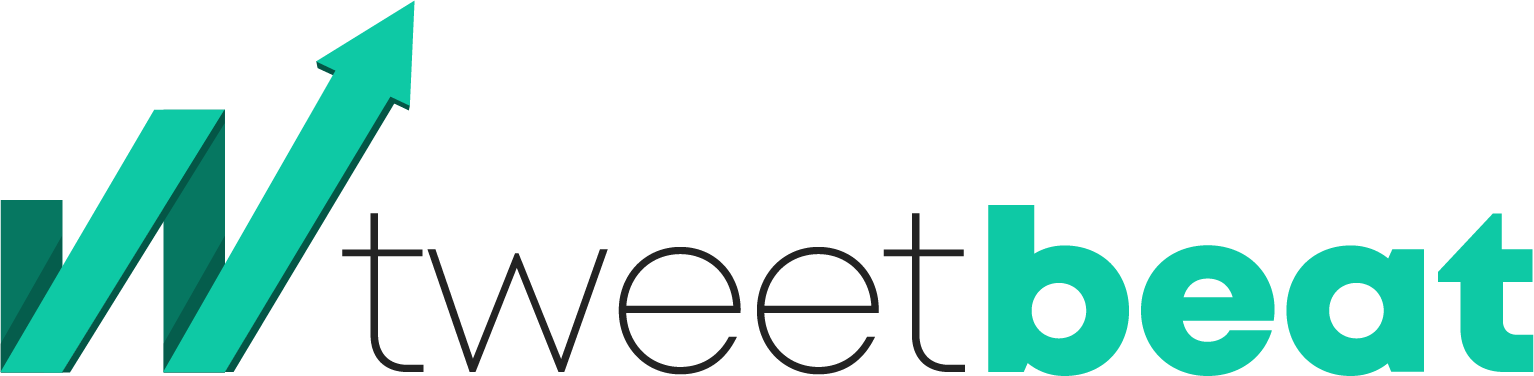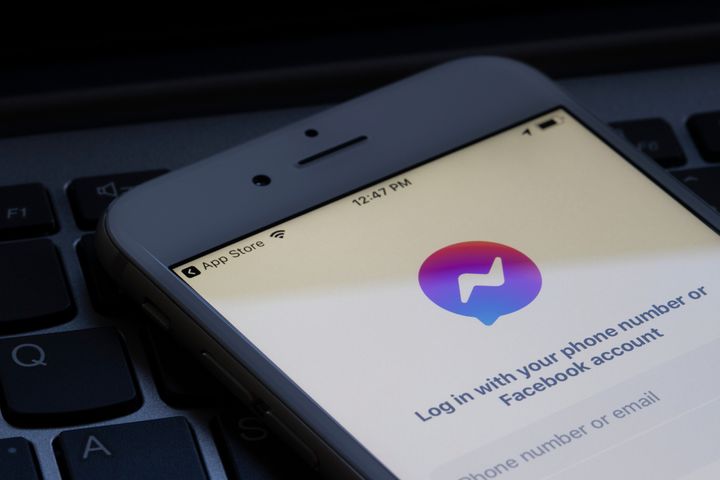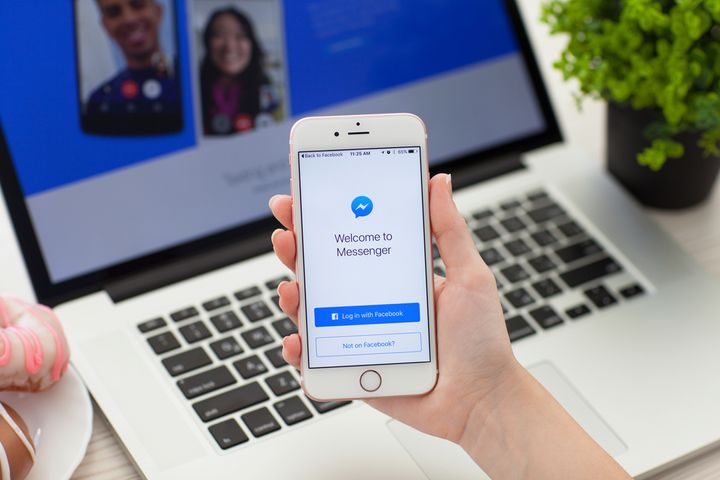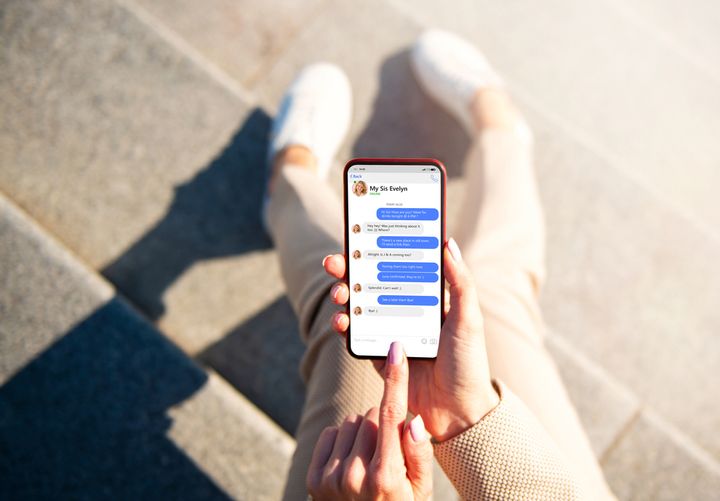How to Download Audio from Facebook Messenger
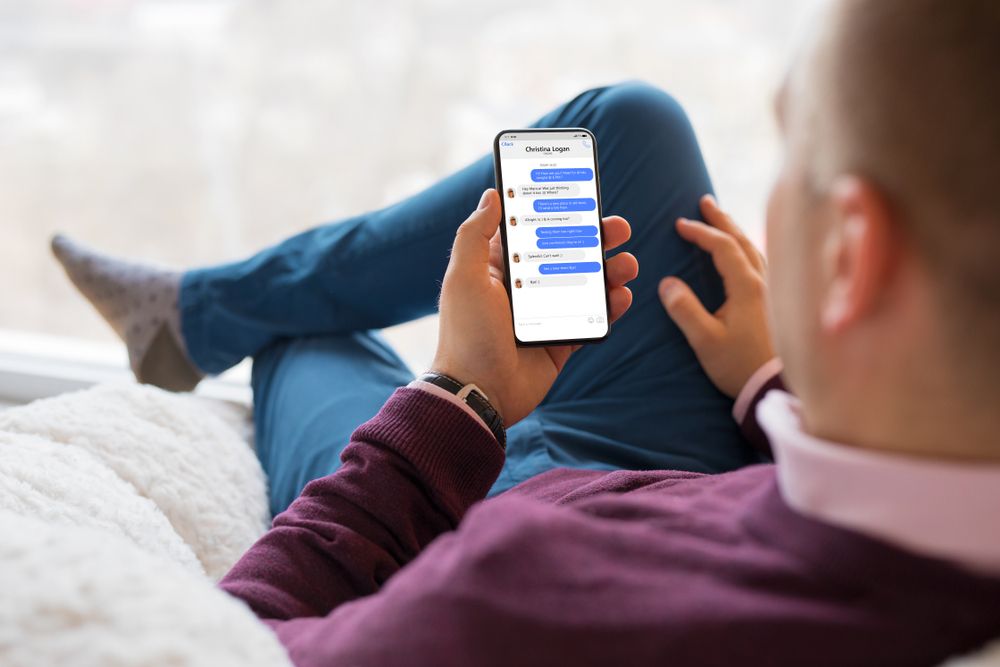
Facebook Messenger is a widely used messaging and chat service globally.
Off late, Facebook Messenger is being extensively used for communicating using video, audio, and text.
Many Facebook users have a common query related to Facebook Messenger.
One of which is "How to download an audio file from the Facebook Messenger app?"
To date, the feature of saving audio files is not available as an integrated feature of the Facebook Messenger app.
Thankfully, there are some relatively simple ways to download audio messages to a laptop or desktop.
At the onset, it may look like a challenge to download an audio file from Facebook Messenger.
If you wish to save a voice message or audio file on Messenger, it is unnecessary to do that on your mobile app because the mobile app does not have a “Download” feature.
If you tap or hold the audio, you may only respond to the voice message with an emoji.
It is also possible to remove, forward, or reply to the audio.
However, there is no “Download” option to save the audio message.
So, the big question is: "How to download a voice message or an audio file on Facebook Messenger then?"
In this guide, you will learn ways to save audio or a voice message from Facebook Messenger.
We will also cover whether a user can save voice messages from the app on your mobile device.
The article also covers the technique of forwarding a voice message.
Downloading audio files from Facebook Messenger
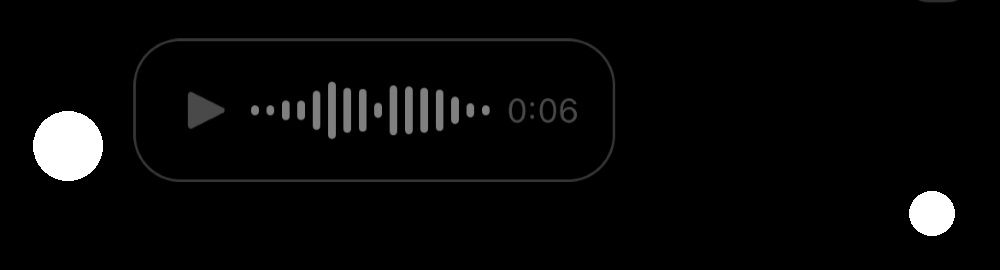
It is easy to download videos and save them on your computer or mobile phone on Facebook Messenger.
However, the same rule is not applicable to voice or audio messages.
If you want to download a voice recording or an audio clip, long-pressing or right-clicking on the audio file will not do the trick.
For downloading a voice message from Facebook Messenger, go to m.facebook.com instead of facebook.com from the desktop.
Next, click on the icon “Messenger.”
The next step would be to choose the audio file you want to download and save.
Navigate to the three dots and then click on “Download” to download the file.
Open m.facebook.com as the Messenger app for your mobile phone lacks the “Download” feature.
Are you also contemplating how m.facebook.com differs from facebook.com?
For the uninitiated, the Facebook website’s mobile version is known as “m.facebook.com.”
Thus, it is faster and more compatible with any mobile device.
Meanwhile, Facebook’s desktop version is called “facebook.com.”
Incidentally, “m.facebook.com” has certain extra features, which you may use, like downloading an audio file.
Check out the step-by-step instructions on downloading and saving audio files or voice messages from the Facebook Messenger app.
Step 1: Go to your desktop and sign in to “m.facebook.com”

Your first step would be to go to a desktop and then to m.facebook.com.
Although you can have any browser to do this, we recommend using Google Chrome.
Just key in “m.facebook.com” on your browser’s URL field and sign in to your account on Facebook.
You can sign in to your account on Facebook by typing your email address/mobile number and password.
Next, log in by clicking on “Log in.”
It is imperative to note that you cannot download voice/audio messages on your Messenger mobile app, as the Facebook Messenger app for mobile devices does not have a feature to download these files.
So, what is the way out?
To download voice/audio messages, choose “m.facebook.com” from your desktop instead.
Why should you not choose “facebook.com”?
This is because you will be redirected to the web application of Messenger.
Step 2: Choose the icon “Messenger” and then go to the audio message

Now that you have signed into “m.facebook.com,” you will be redirected to your newsfeed.
Note that m.facebook’s user interface is not the same as the user interface of facebook.com, as the former is meant for mobile devices.
Therefore, you'll find that the pictures and icons on the newsfeed have extended lengths.
You have to now to the messages section of your Facebook account.
How should you go to the messages on your Facebook?
Go to the top navigation bar and click on the icon “Messenger.”
You will now see the list of your messages on the app.
Find the audio message that you wish to download from the list of your messages.
Click on that message to open your chat with the individual.
Go to the next and final step for learning the technique to download the voice recording or the audio file.
Step 3: Click on the three dots & download the audio

Now that you have already opened the chat with an individual, search for the voice/audio message you wish to download.
You will find a “three dots” icon, a “Volume” icon, and a “Play” icon.
The volume icon enables users to regulate the audio volume, and the play icon permits users to play the voice/audio recording.
Last, the three dots icon opens an extra option.
The three dots icon will open an additional option when you click on it.
It is interesting to note that the three dots icon is only available on the website of “m.facebook.com.”
If you cannot see this icon, it shows that you are on an incorrect website.
So, you must make sure that your browser’s URL is “m.facebook.com” instead of “facebook.com.”
After clicking on the three dots icon, you will come across the “Download” option.
Now click on the option “Download” to download the voice/audio file.
The action will download the audio file from your computer as a file with the “MP4” extension.
You can now click on this file to open and listen to it.
Next, click on the arrow icon to save this audio file, then click the option “Show in folder.”
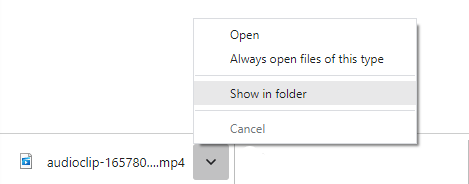
Finally, right-click on the audio file, copy, and then paste it to the destination folder, according to your preference.
Thus, you are now aware of how to download an audio/voice file from Facebook Messenger.
Is it possible to download voice or audio messages from Messenger?
It is not possible to download voice/audio messages from Facebook Messenger to your mobile device.
That is because the Messenger app for mobile does not have the feature to download audio/voice messages.
Also, you cannot download audio recordings through the Facebook Messenger web application.
Visiting “m.facebook.com” on the desktop is the sole method for downloading voice/audio messages from Messenger.
Can you forward any voice message on Facebook Messenger?
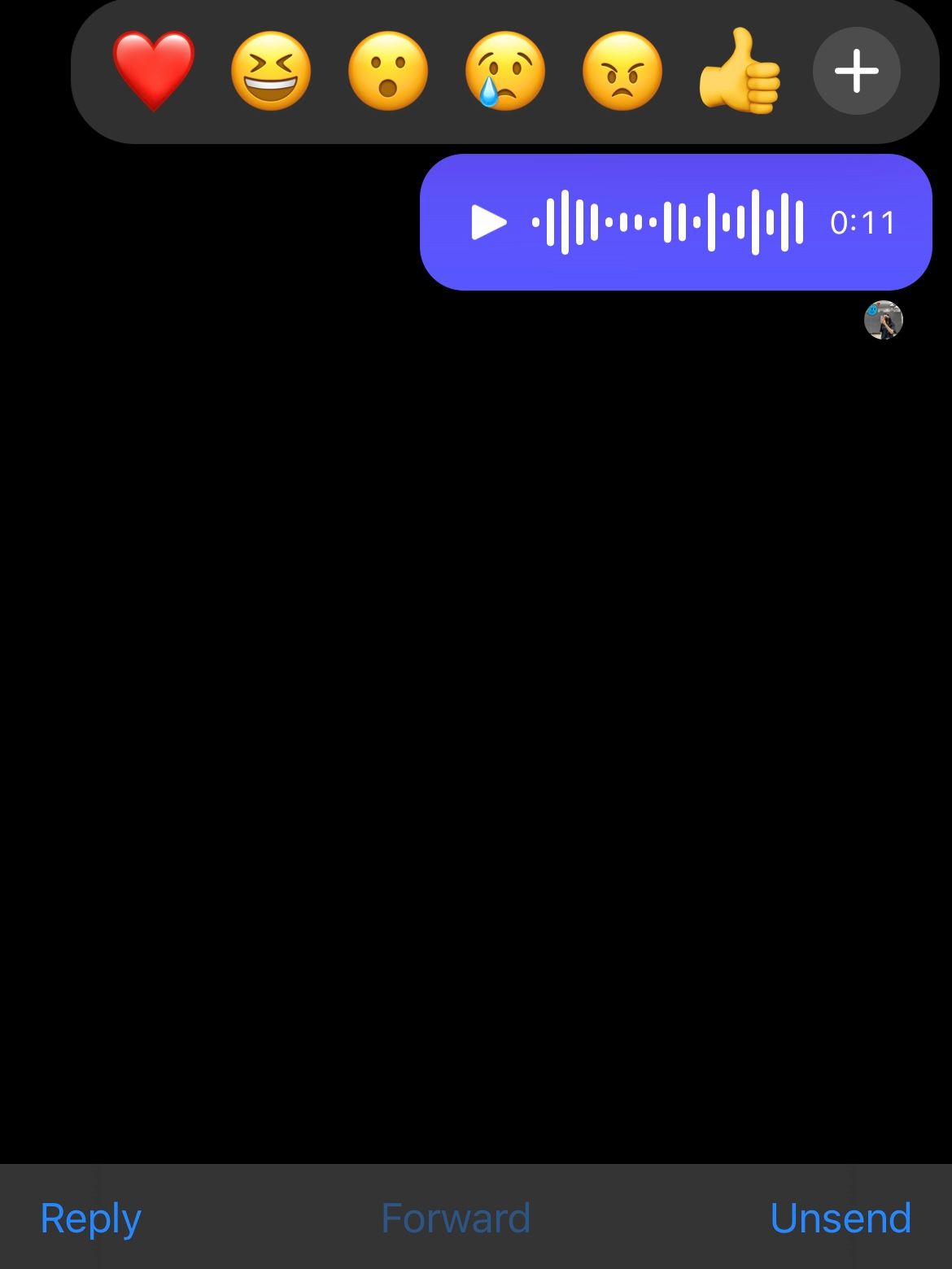
Tap & hold the audio message for forwarding it on Messenger.
Next, tap on the option called “Forward.”
You will see it on your bottom navigation bar.
Finally, locate the user(s) to whom you wish the forward a voice/audio message.
Tap on the “Send” button to forward it to those users.
If you are successful in forwarding the voice message, you will find the “Send” button changing into the “Sent” button.
Final Thoughts
At present, the Messenger app for Facebook does not have plenty of features.
You can easily download files on the web application, as well as the mobile app on WhatsApp.
Therefore, for many people, WhatsApp is the preferred option for messaging.
Having said so, Facebook Messenger comes in handy if you do not have someone’s contact number.