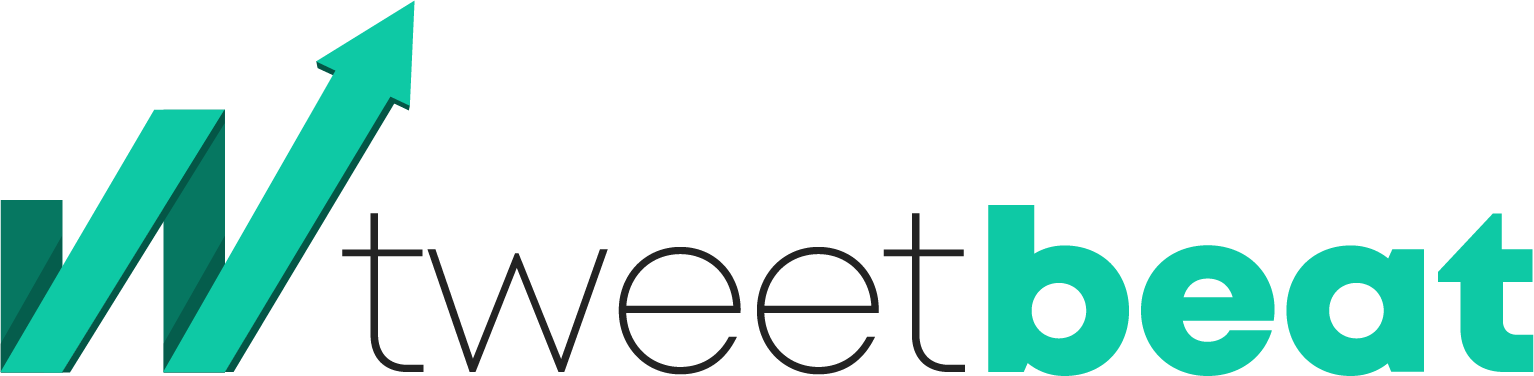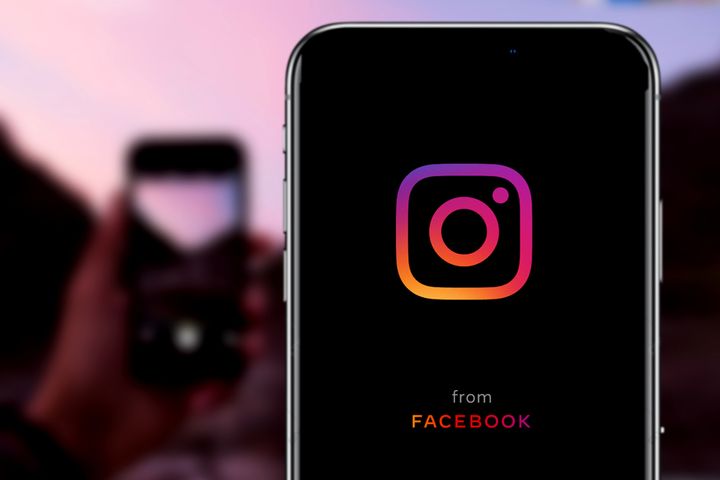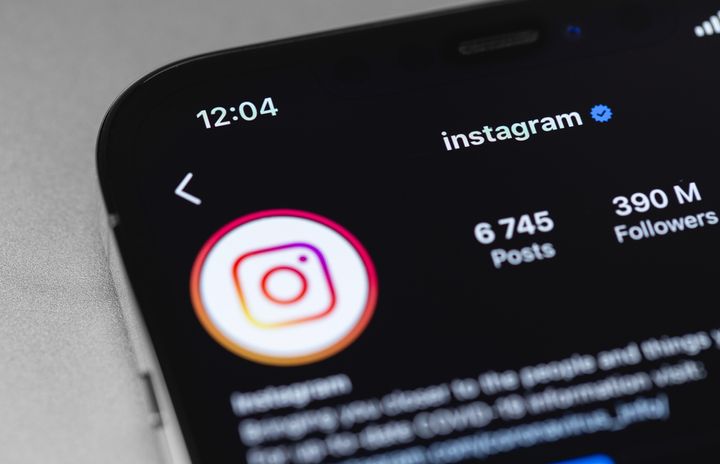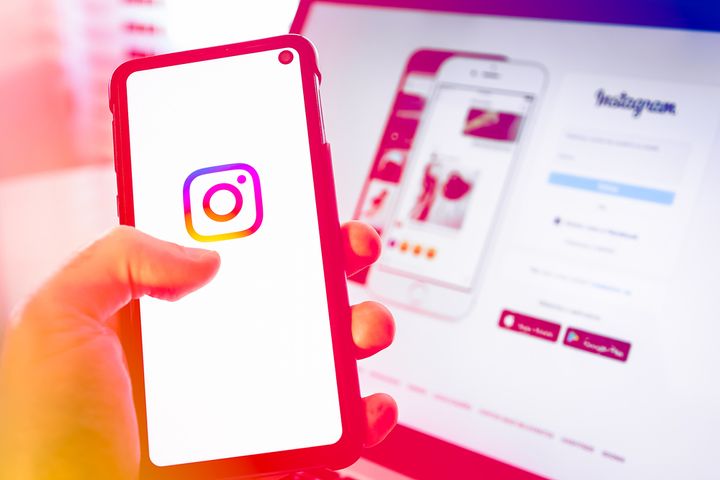How to Fix Privacy Check on Instagram
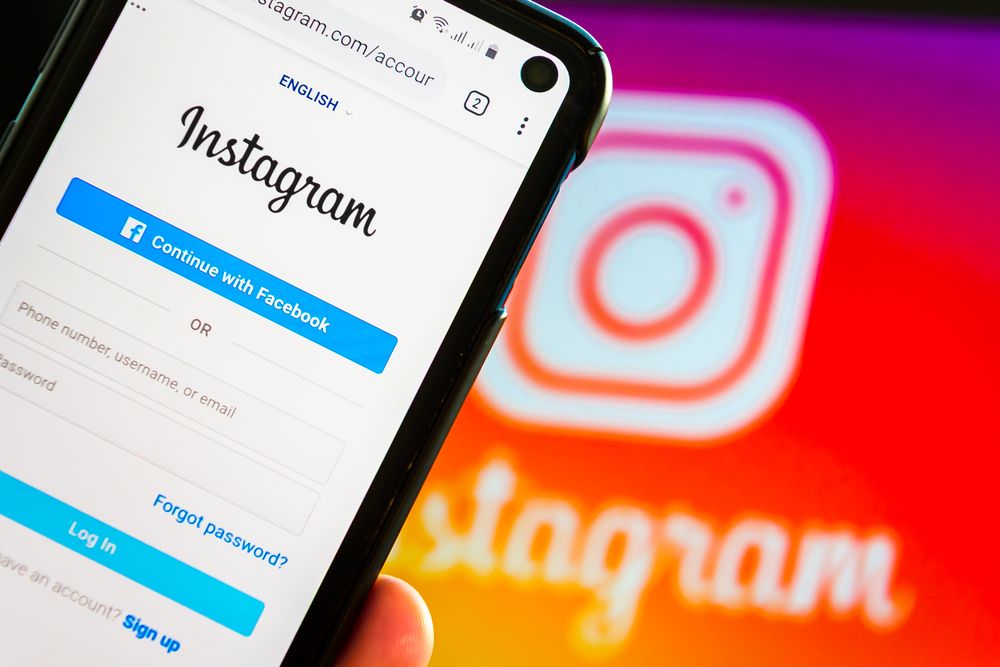
Instagram isn't immune to frustrating bugs and problems, the most recent of which is the 'Privacy Checks' error that prevents users from accessing the app.
When everything functions properly, Instagram is a versatile and flexible smartphone application.
It's a place where you can share photographs and videos, watch your favorite artists, and even shop online.
Instagram is a very different app now than it was a few years ago, and it's only getting more so.
Regrettably, upgrades and additional features generate unwelcome issues.
If you've been using Instagram for a while, you've undoubtedly seen a lot of these.
Instagram appeared to be constantly exploiting people's iPhone camera systems even when the application was closed down due to a bug with the iOS 14 release in 2020.
The iOS 15 update also caused an issue with multichannel audio playback in Instagram Stories.
When you add in server failures, account troubles, and other issues, it's a lot to keep up with.
A new Privacy Checks issue has been creating problems for various users since April 2022.
Several people on Twitter have reported seeing an empty screen that prohibits them from doing something, either while exploring Instagram or right after starting the app.
Others get an empty screen with a 'Privacy Checks' notice at the top, whereas others see a pure blank and black page with no writing.
In any case, the flaw makes the entire Mobile application unusable, and there is no obvious way to solve it.
Do you also see an error message on Instagram that says "Privacy Checks"?
Both the Instagram smartphone app and the Instagram desktop application might display the problem notification.
According to one user, the "Privacy Checks" pop-up appears every time a person opens Instagram on their computer.
You would be unable to do anything as the notification will appear on an empty white or black background.
The Privacy Check issue will occur again if you quit the application or desktop website and then reload it.
In this article, you'll discover about Instagram's "Privacy Checks" as well as how to resolve the Privacy Check problem.
- What are Instagram's "Privacy Checks"?
- How to Fix Instagram's "Privacy Check"?
What are Instagram's "Privacy Checks"?
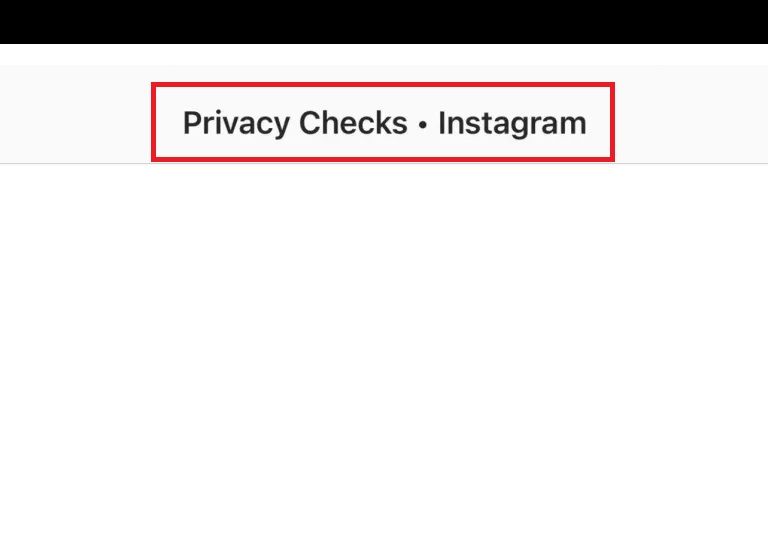
Instagram's "Privacy Checks" issue was introduced in early 2022 as a glitch.
The "Privacy Checks" screen will appear whether you launch the Instagram application or the desktop version of Instagram.
The top windows taskbar will say "Privacy Checks," and the website will be totally empty.
Since there is no way of closing the page, you probably wouldn't be able to do just that.
As a consequence, you can really only exit and reload Instagram.
If you quit Instagram and then load it again, the "Privacy Checks" screen will appear.
Because the error message represents a bug, Instagram will most likely correct it in a future release.
As a result, it's strongly advisable that you keep updating the application (if one exists) and check if that resolves the issue.
How to Fix Instagram's Privacy Check
You could then either sit tight or remove and re-add Instagram to solve the Privacy Check mistake.
If you're using Instagram on a computer, consider opening it in an incognito window.
Instagram will not be able to trace your activities if you use an incognito window.
Your browser data, cookies, and related sites are all included.
Certain issues and malfunctions on the Instagram platform may be fixed due to this.
It is highly advised that you upgrade the Instagram smartphone application if you use it.
Check the App Store or Google Play Store to see if Instagram has been updated.
If it is available, upgrade the program, then reload it to see if the "Privacy Checks" message has disappeared.
Instagram will be updated to the newest version if you uninstall and reinstall it.
Below are the steps to fix Instagram's Privacy Check!
1. Be patient
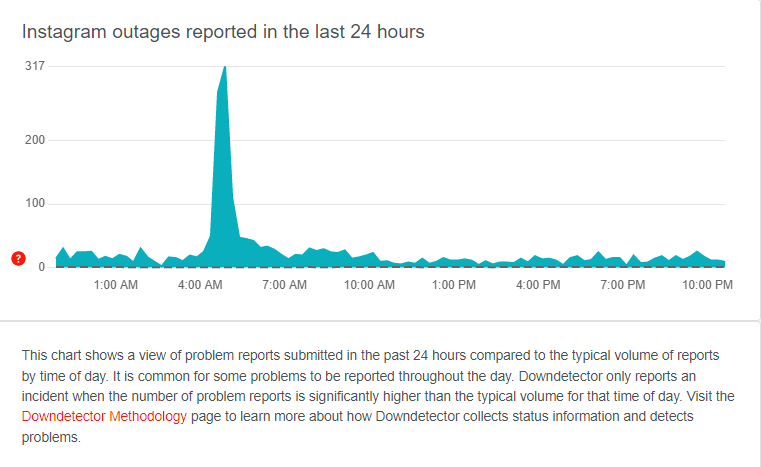
Waiting it out is the initial step.
In rare circumstances, the Privacy Check issue occurs as a result of Instagram being unavailable.
You can use the Down Detector website to see if Instagram is unavailable.
Browse for "Instagram" and check out the chart once you've arrived at the webpage.
If the chart shows a spike, that suggests Instagram would be most probably down.
If Instagram is unavailable, you must wait until the company resolves the problem.
Secondly, you can go to Twitter and use the search function to look for the error notification.
If you see a lot of recent tweets regarding the error message (for example, Privacy Checks), it implies you're not the only one who's having trouble.
In most cases, Instagram will be operational again in less than 24 hours.
In the interim, go to the App Store or Google Play Store to see whether Instagram has been updated.
If this is the case, you should upgrade the app since it may contain bug fixes.
2. Reinstall Instagram after uninstalling it
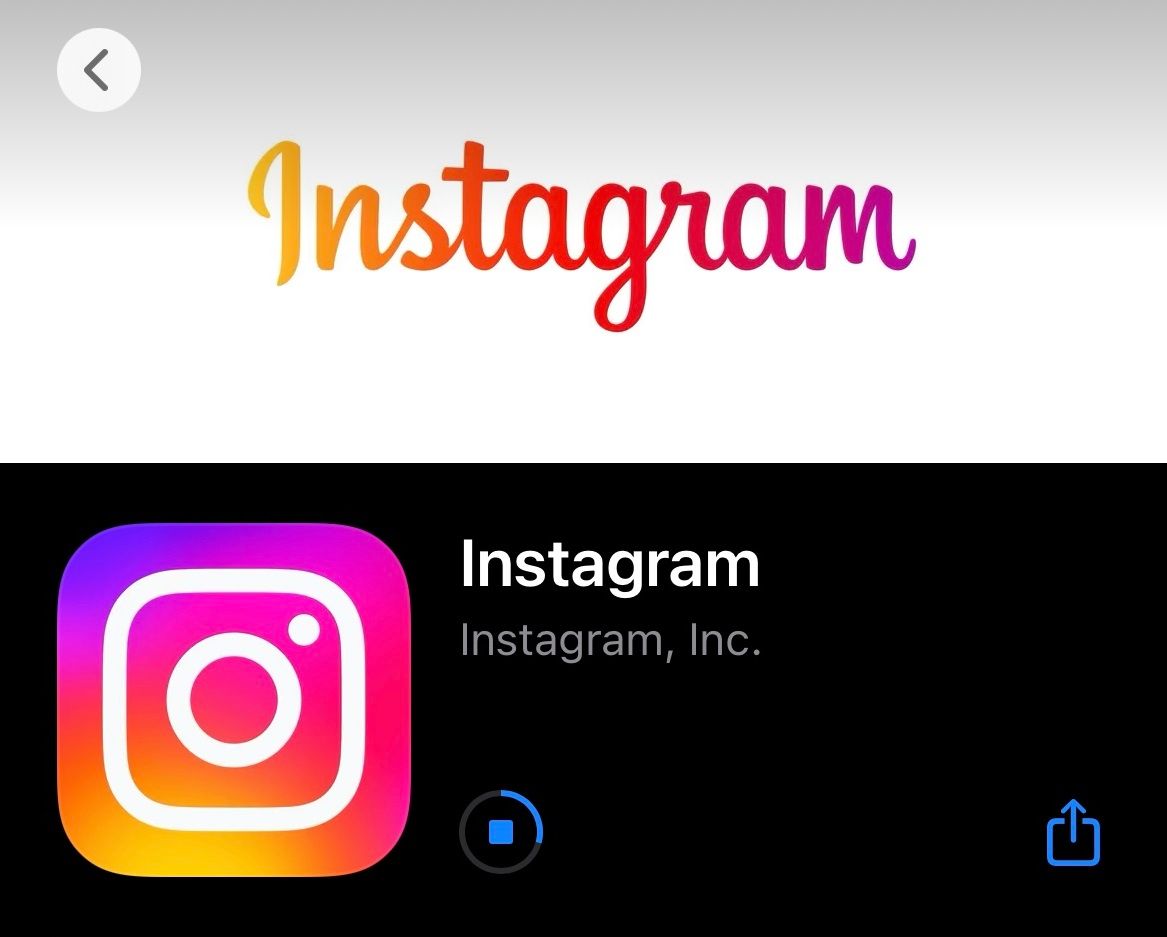
Uninstalling and reinstalling Instagram is the second-best option.
Instagram's cache will be cleared if you uninstall the application.
Cleaning the cache in the program will erase the temp folder, which may help to resolve some issues.
As a result, the very next time you launch the program, it will start again from scratch.
Additionally, deleting and restarting Instagram will bring it up to date.
If the update includes "bug fixes," it will almost certainly resolve the present error message you see on the app.
The "Privacy Checks" problem should go away after you reinstall Instagram.
3. On a computer, use an incognito window

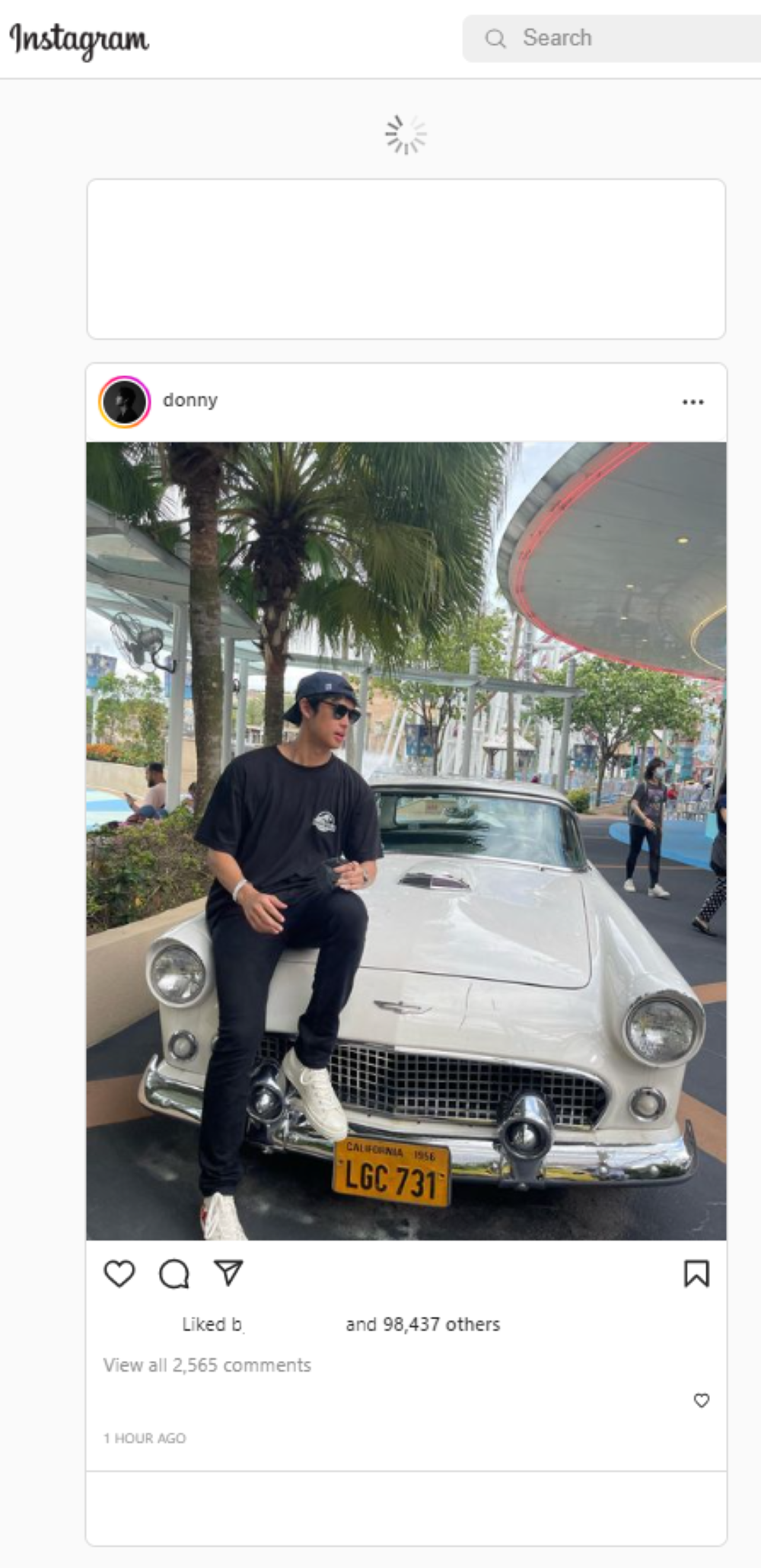
The final method is to employ a computer's incognito window.
This solution only works if you're using the Instagram PC app rather than the Instagram mobile platform.
You'll need to use an incognito window if you're accessing Instagram on a Desktop (www.instagram.com).
To do the same, right-click the Browser icon and select "New Incognito Window" from the drop-down menu.
Proceed to the Instagram platform and log in to your profile after launching an Incognito mode.
You will not get the "Privacy Checks" warning this time.
Instagram will not be able to trace your activities if you use incognito mode.
Your browsing data, cookies, and related sites are all included.
As a consequence, any temporary errors or blocks can be resolved.
Final Thoughts
Instagram has a number of flaws and malfunctions.
The warning message "Privacy Checks" is simply one of several.
Some of these could have appeared as a result of a recent upgrade.
If that's the case, you'll have to wait for yet another upgrade to solve this problem.
If Instagram is unavailable, you must wait until it is restored.
It shouldn't take more than 24 hours in most circumstances.
You can also try momentarily disabling your Instagram account as an additional technique.
You must reinstate your Instagram account after momentarily deactivating it.
You can also use the Instagram smartphone application to add your email account and phone number.
Go to your Instagram account > Edit Profile > Personal Information Settings > Personal Information Settings.