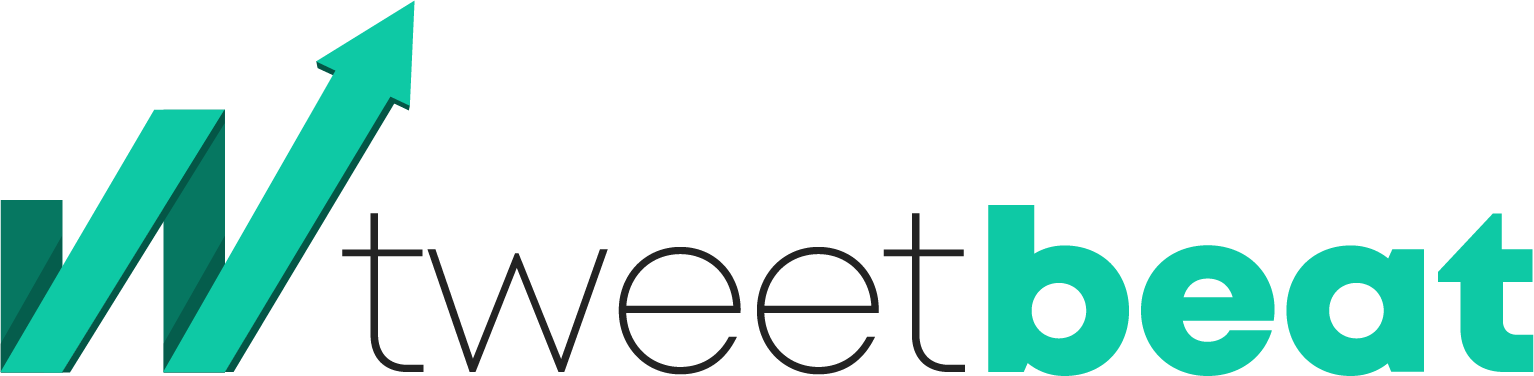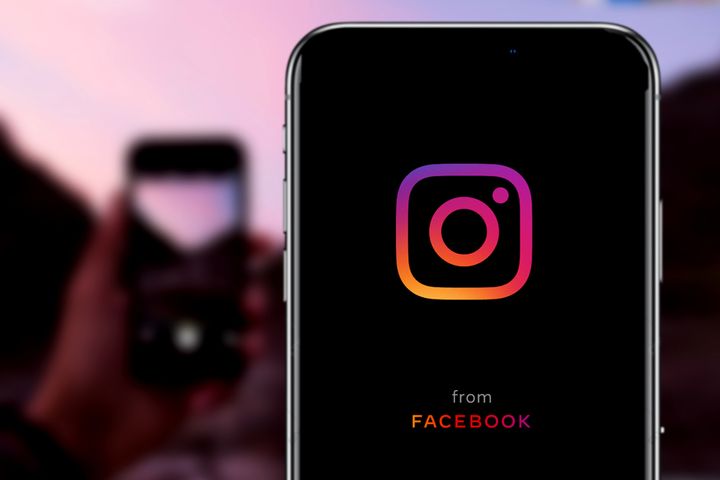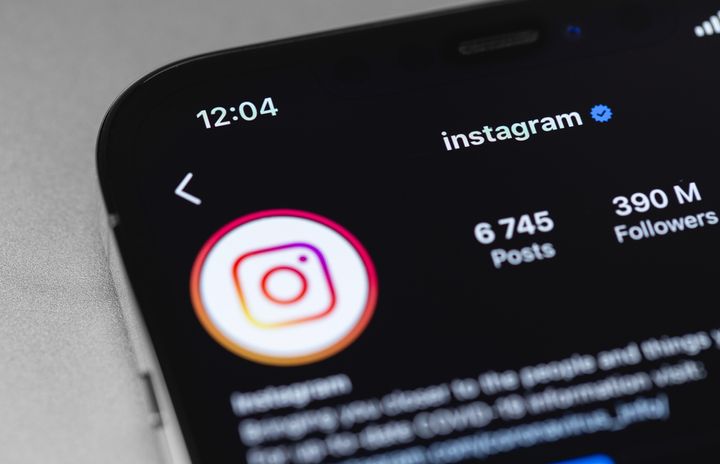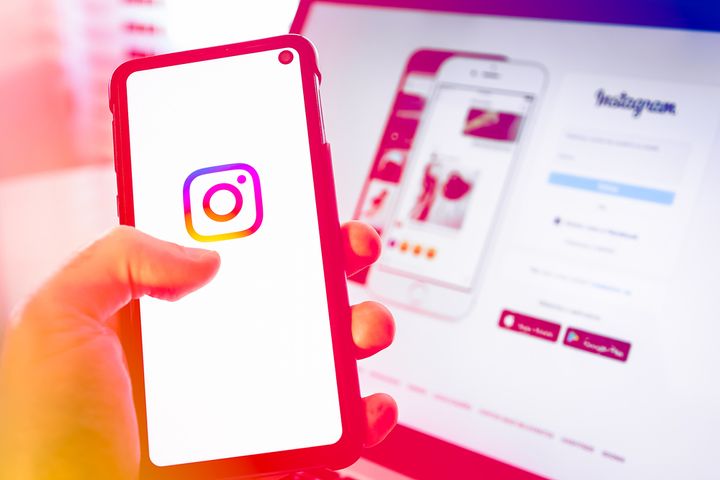How to Fix Instagram Not Working
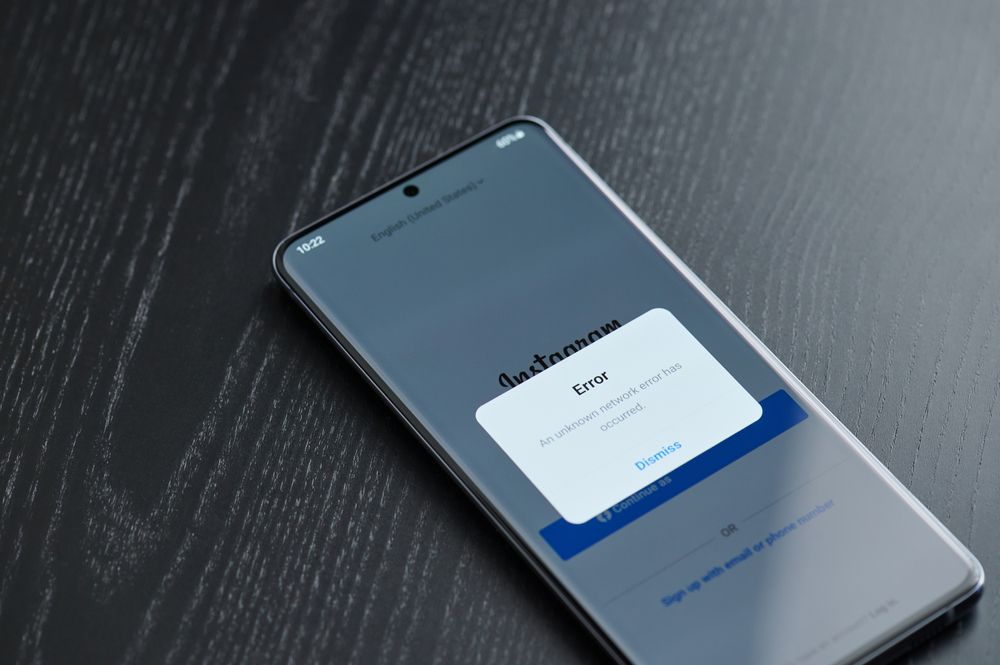
Have you ever tried to log into Instagram but got a "try again later" message instead?
Though Instagram is a top-rated social media platform, you'll still encounter bugs from time to time.
Sadly, though, Instagram doesn’t seem very receptive to emails, so the fastest way to resolve problems might be to handle things yourself.
So what do you do when Instagram doesn’t seem to work?
In this article, we will explore the most common problems that Instagram users face and discuss ways to solve them.
We’ll be looking at the following topics:
- Why Instagram isn’t working
- Solutions to fix Instagram not working
Why Instagram isn’t working
Instagram uses PostgreSQL and Cassandra servers, both of which are incredibly safe and reliable.
However, the sheer popularity of the platform means that you have millions of users trying to access the servers at the same time.
So one of the first things you want to do is check if Instagram is down for everyone, not just you.
You can also get blocked on Instagram if you’re taking too many actions at once, such as following, unfollowing, or liking too many people at once.
This is known as an action block, and you will be sent a notification to tell you what you've done wrong.
There’s nothing to do in this case, but wait it out as they will explicitly tell you when the action block will be lifted.
If all the servers are operational, the problem likely exists in your phone instead.
If that’s the case, we need to address all the most common problems for apps on your phone and see if that does the trick.
Solutions to fix Instagram not working
1. Verify if Instagram is online
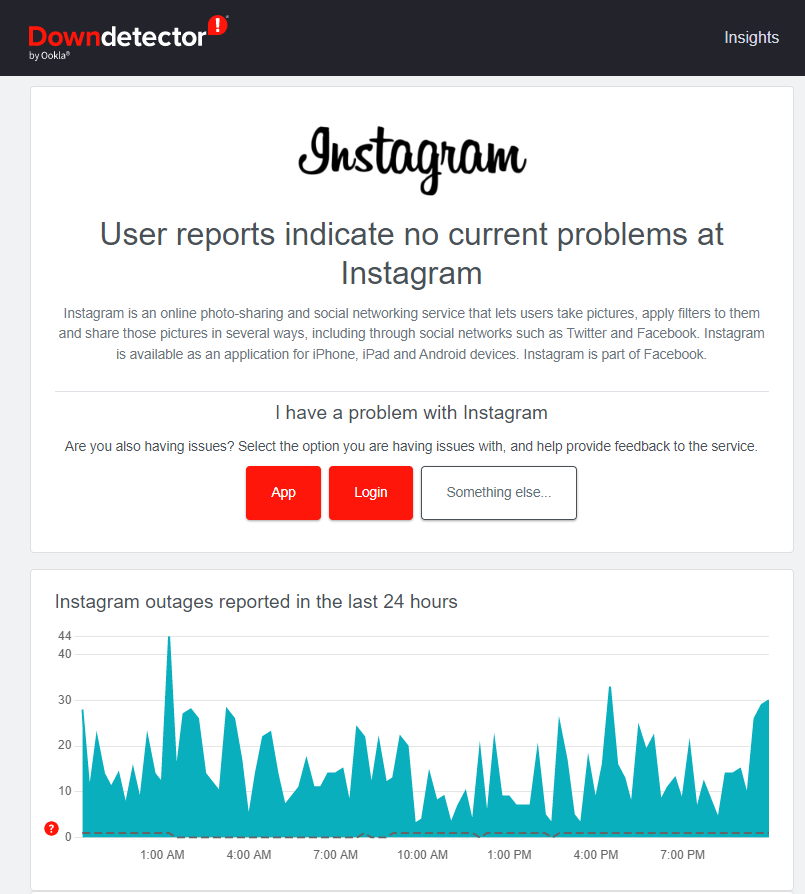
The simplest way to check if Instagram is down is to access Down Detector.
This is a website that tracks if other users are reporting problems accessing the website.
They have a simple heatmap to help you understand if the problems you’re experiencing are local or global in nature.
If the local servers are down, then Instagram should be up and running within hours, as there are plenty of backup servers to pick up the slack.
If the international server farm is down, then you might have a problem.
You might need to wait around 24-48 hours at the minimum for Instagram to come back online.
If the Instagram servers are offline but your app is loading off your cache, you might run into strange bugs and problems.
So the best thing to do is to close your app and wait.
But sometimes, problems happen only when you log in and out of Instagram.
In this case, you might have a cookie or cache-related issues.
These are much easier to fix.
All you have to do is uninstall the app, clear your cache, and install the app to get things working again.
2. Wait for updates
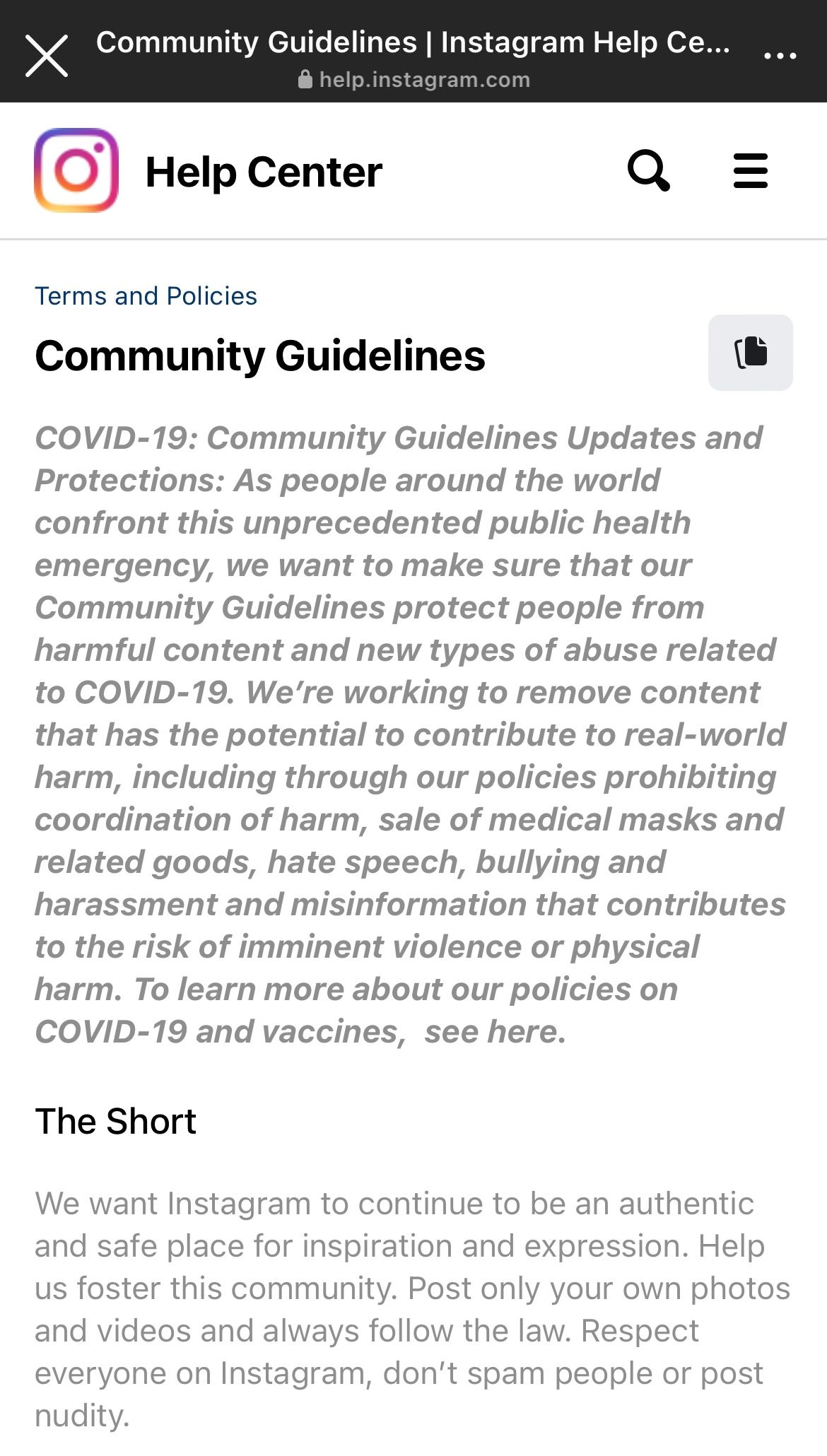
Other times, you might notice that Instagram is actively preventing you from creating threads, making comments, and posting images.
What does this mean?
In this case, you might be the victim of an action block.
An action block is a temporary ban on your account that stops you from posting, liking, commenting, and everything else.
If your account has an action block, you will receive a pop-up notification to tell you what you’ve done wrong and how long you are banned from Instagram.
The average ban lasts anywhere from 24-48 hours.
But some violations can result in even longer bans, leading to 20-30 day bans.
The reason Instagram takes action blocks so seriously is that there are lots of spammers and bots that use automation software to speed up their actions on Instagram.
This lets them post dozens of images at a time and DM hundreds of users all at once.
The number of actions any user can perform in an hour is strictly limited at all times.
When you’ve been action blocked, there’s nothing to do but wait.
3. Fix incorrect time and date settings
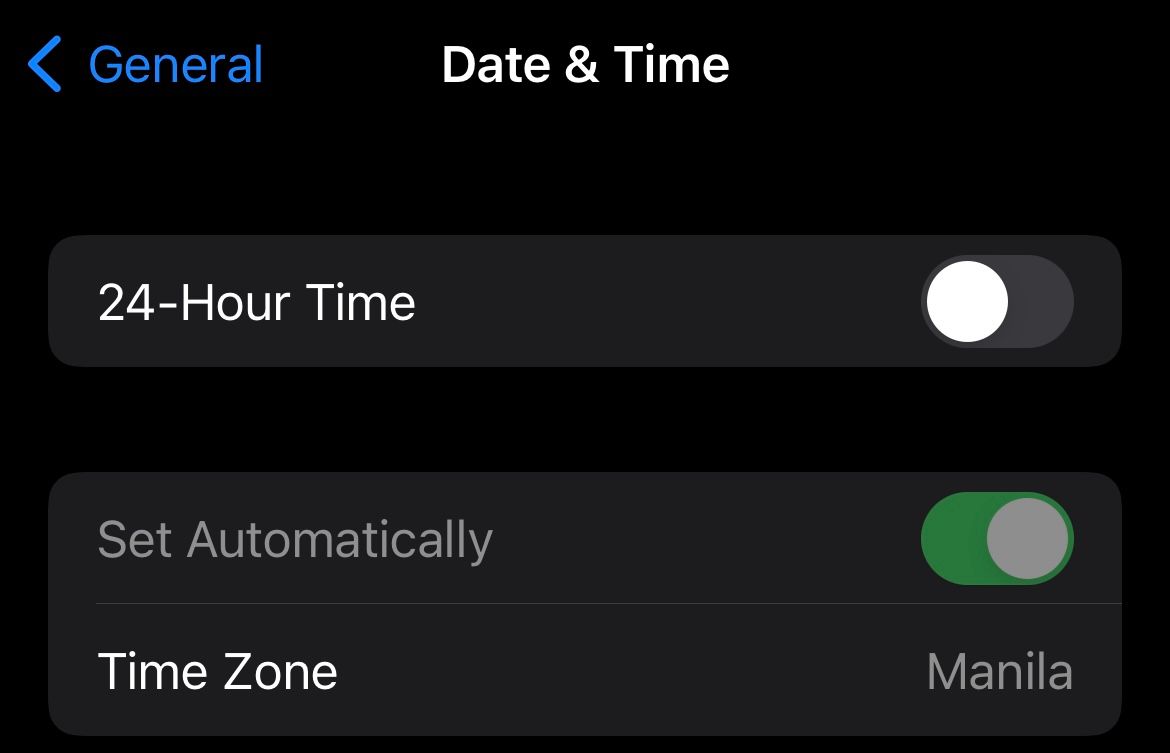
You might also open up Instagram only to find that your timeline isn’t loading.
This means you can’t see anything on your app except your profile page.
This is a pervasive problem among users since using the music sticker is also known to cause this bug.
What if you haven’t used a music sticker?
Your phone might be having problems loading your timeline because the time and date settings on your phone are wrong.
Instagram tries to load your timeline, but nothing makes sense because the events in the timeline are mismatched because of faulty date settings.
So you’re presented with a blank white screen instead.
Below are the steps to solve this!
- Simply go to settings.
- Tap on the button that says “general.”
- Select your time and date.
- Toggle the “set time automatically” option.
Sometimes, users download third-party apps to improve their Instagram experience.
These kinds of apps can interfere with your app because they create conflicts in the time settings.
These apps are not authorized by Instagram.
They are usually quick and easy ways to increase your follower count or ways to help you DM many users at once.
If third-party Instagram apps are creating a conflict on your phone, then it’s best to uninstall them by going into your phone’s app settings.
Since they connect through your Instagram account, they can result in lots of unexpected bugs and problems.
4. Change your IP address by switching to mobile data
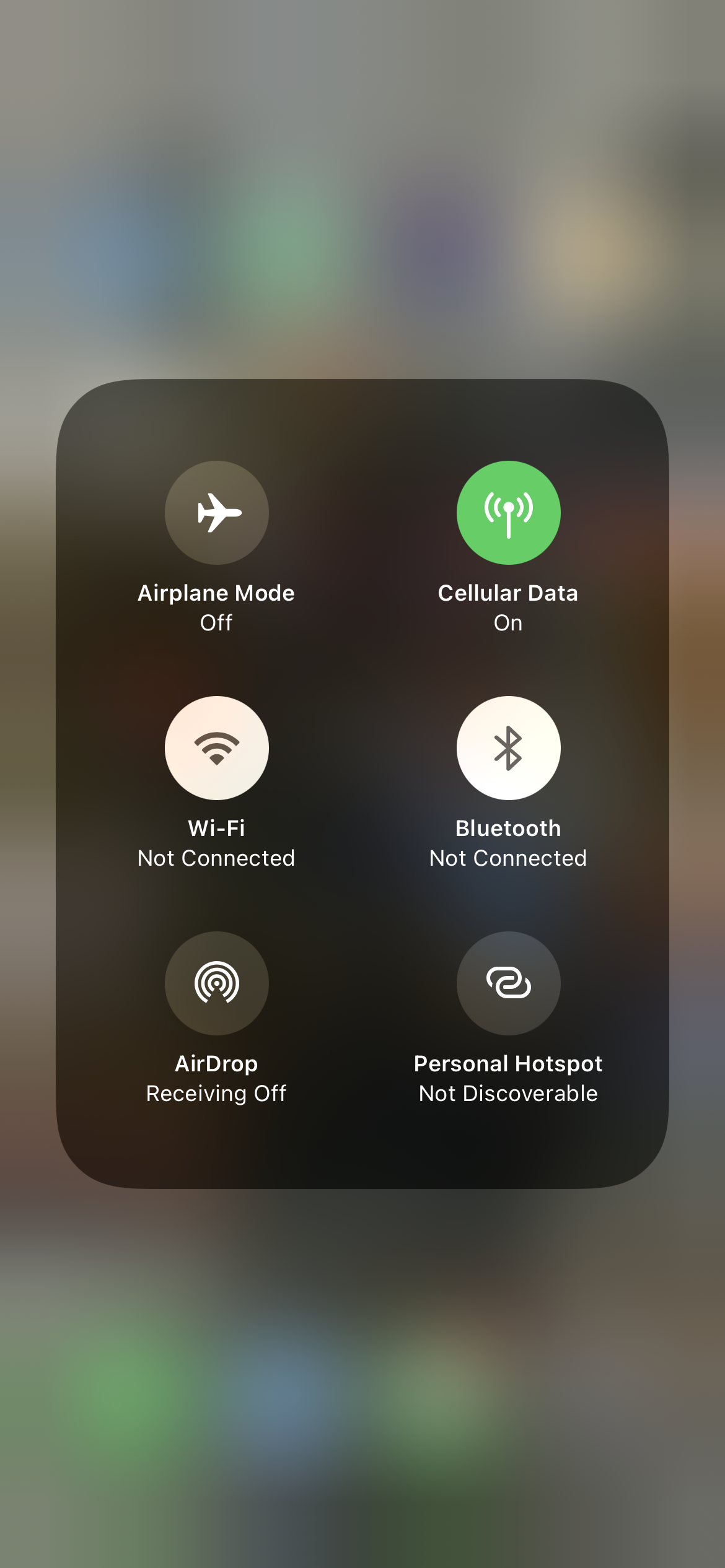
If you’ve been temporarily banned, you won’t be able to post photos, follow accounts, or comment.
Now, if you feel the ban is a mistake, you can always appeal to Instagram by clicking on the report button or by tapping on the “tell us” button.
However, Instagram support can be slow and can take days to resolve your problem.
In this case, a quick way to fix your problem is to change your IP address by switching to mobile data or Wi-Fi.
This automatically changes your IP address and helps you circle around the temporary ban.
To change your Wi-Fi settings, find the Wi-Fi button on the top right corner of your phone.
Tapping the button switches you from Wi-Fi to mobile data in an instant.
Once you do that, you need to restart Instagram so that it’s working under the new IP address.
You should be able to post, comment, and follow accounts again.
It is important to note that there’s nothing wrong with changing from Wi-Fi to mobile internet.
But using a VPN to get around your ban is not recommended.
VPNs, especially public VPNs, are not safe and can carry viruses and malware.
Any Instagram app that uses a VPN is a risk to others.
People use VPNs to change their IP address and the country their Instagram account is logging in from.
Using a VPN increases the chances that your account will be permanently banned since lots of bots and spammers also happen to use VPNs for malicious behavior.
Final Thoughts
Most problems with Instagram end up being a server- or user-related.
If your friends and family can use the app, then the problem probably lies on your end.
Basic troubleshooting can fix this.
If the problem is on Instagram’s end, then all you can do is wait and follow their social media handle on Twitter for any updates.
If you’re facing a temporary ban, that could last anywhere from three days to 24 days as per their policy.
If you keep running into temporary bans, they might escalate it into a permanent one, which will ruin your page’s engagement.
Instagram does reverse bans for small violations, but the damage it does to your engagement and activity can't be undone.
You’re likely to face bans if your account is too new if you’re taking too many actions, or violating the DM limit.
You can read their community guidelines to see what kind of behavior they punish people for.
If you follow the above steps, you should be able to get Instagram working again.
Do not try to use VPNs to get around permanent bans since Instagram could issue strikes to your account.
Strikes take up to 12 months to disappear from your account.
If Instagram notices what you’re doing, they could ban the IP address your VPN issues as well.