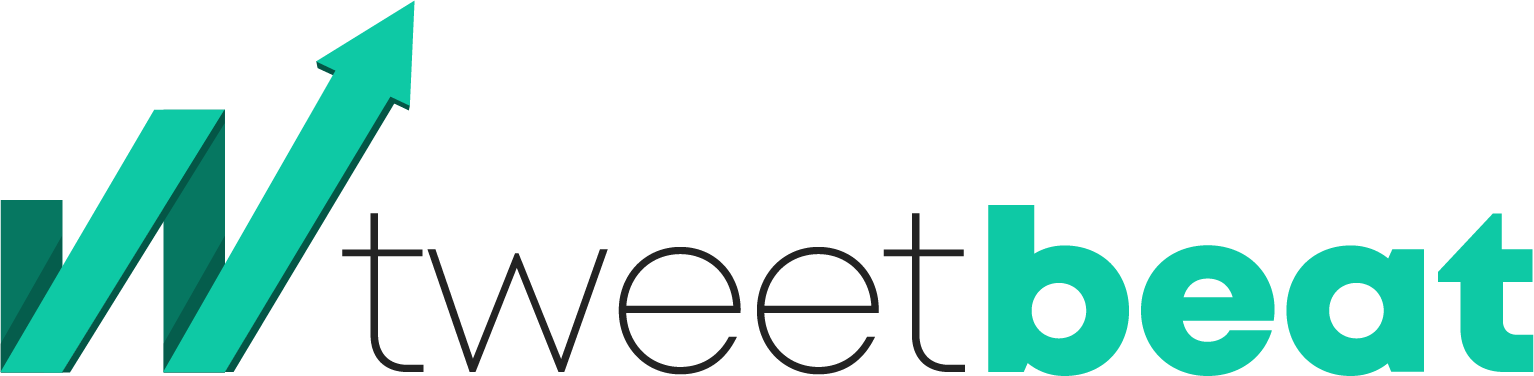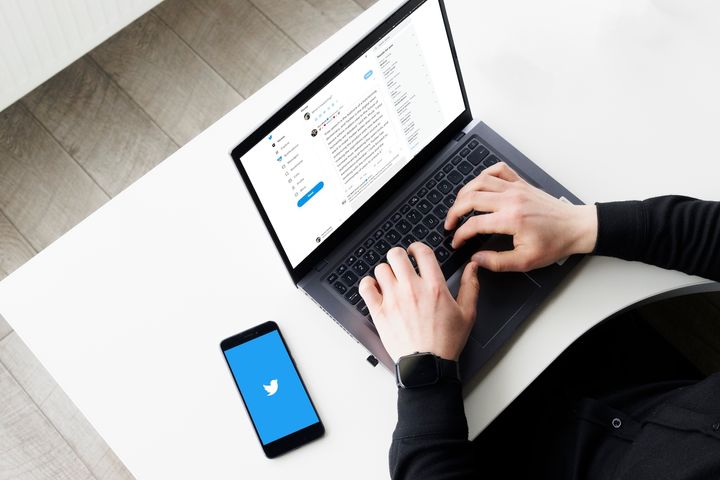Fixing the error “Please enter a valid phone number” on Twitter

Some Twitter users sometimes receive a message asking for a valid phone number.
If you are one of them, it is likely that the number you have entered on Twitter is, in fact, invalid.
The Twitter app needs a valid phone number to send you a text.
This text allows you to verify your account; it is a precaution taken by the app to reduce the number of spam, troll, and bot accounts.
Sometimes even a valid phone number can cause an error message to pop up.
But fret not if that happens to you, as this article will guide you through the steps to overcome this error message.
In fact, you will also learn to create a valid Twitter account without giving your phone number away.
How do you fix the invalid phone number error when using Twitter?
When you receive a message asking you to enter a valid phone number, you can choose to sign up using your email.
This means you do not have to enter your phone number at all.
If you wish to register with your email, look for the option to sign up with your email in the sign-up box (“Use email instead").
Once you click on it and enter your email address, you need to open your email.
Check your inbox for an email from Twitter; that email will contain a verification code that is six digits long.
In case you cannot find an email in your inbox, scan through your spam and junk mail.
Once you find the verification code, enter it on your Twitter sign-up page to verify.
After successfully verifying your account, follow the rest of the instructions on Twitter. This will eventually lead to the creation of your Twitter account.
The aforementioned instructions will include editing your profile, choosing a password, and uploading a picture for your profile.
To summarize, you need to do the following to fix the error message asking you to enter a valid phone number:
- Click on the option “Use Email Instead”
- Go to your email inbox (or spam/junk) to receive the six-digit verification code
- Type the verification code on your Twitter sign up page to proceed
If you are still confused, keep reading for a detailed explanation.
Step 1: Verify by Email
For starters, open the App Store or the Google App Store on your mobile device.
Then search for the Twitter app and download it.
If you wish to access Twitter on your desktop, then simply visit their website.
Once you have downloaded the Twitter app or opened their website, you should then create a new account.
To do so, click or tap the option “Sign up.”
The application will prompt you to enter your phone number, but you may ignore that and go for the option “Use email instead.”
Enter your details once a new page shows up, including your name, valid email address, and date of birth.
Make sure, though, that the details are correct.
Once done, click or tap on the “Next” button to continue.
Step 2: Get the Verification Code
Once you click or tap on the “Next” button, Twitter will begin its inquiry.
This process does not take a lot of time, as Twitter will simply need to check whether the details are correct or not.
If all your details (name, date of birth and email id) are valid, the option to “Sign up” will be available.
Look at the bottom of the page to find this option.
When you click the “Sign up” option, you automatically accept Twitter’s Privacy Policy and Terms of Service.
Twitter will also send you an email that contains a six-digit verification code.
After that, log in to the email account you registered with Twitter in the previous step.
You should be able to see an email from Twitter carrying the verification code. If you have not received it, try refreshing the page multiple times.
If you do not receive an email from Twitter even after five minutes, you should then check your spam or junk box.
Sometimes the email AI categorizes certain emails as spam.
Once you find the email, open it and copy or memorize the six-digit verification code.
Step 3: Enter the Code on Twitter
Go back to the Twitter page or application. You will be directed to a page called “We sent you a code.”
This is where you must enter the six-digit verification code you received via email.
If you cannot copy-paste the code, you must type the code manually. If you forgot the code, then no need to worry as you can go back to your email and reread the code.
Click or tap on the option “Next” after you have successfully entered the code.
You will be directed to the password page, where you must choose a password for your Twitter account.
Remember: Your password should be at least eight characters long. Anything less will not be accepted by Twitter.
Now, click on the “Next” option again to continue.
This will take you to more details that need to be filled out.
Some of these steps include choosing a profile picture, syncing your contacts with Twitter, and editing your bio on the profile.
If you want, you can skip all these steps for the time being.
You can log in to your account later to fill in the remaining details.
In these three steps, you have successfully learned to sign up with your email.
Why do you receive the message that your phone number is invalid on Twitter?
When Twitter claims your number is not valid, it is indeed an invalid number.
How does Twitter know this for sure?
Well, Twitter needs to text you the verification code to complete the signing-up process.
If you haven't received the code, the number you have entered is indeed incorrect.
If you are convinced that your number is correct and working, please recheck the entered phone number.
Once you have the correct phone number, you should receive a text message holding the six-digit verification code.
If it still does not work, then you can sign up using your email.
You can check the previous section to get started with this option.
Is it possible to surpass phone verification while using Twitter?
Yes, you can register with Twitter without using your phone number.
Instead of entering your phone number on the sign-up page, you can choose the option “Use email instead.”
Simply type your email ID inside this field and click or tap on the “Next” button.
To completely bypass the phone verification process, open your email ID.
Check for an email from Twitter and open it.
Now copy the verification code and enter it on the Twitter sign-up page.
This will verify your Twitter account without verifying your phone number first.
Final Thoughts
When registering with Twitter, there are two options given to you for verification.
You can either verify using a valid phone number or with the help of a valid email ID.
The default settings on Twitter encourage users to verify using their phone numbers.
There are multiple reasons for this!
When you register with your phone number, you can sync your phone contacts with the app.
This means anyone from your phone list registered on Twitter with their phone number will be revealed to you.
You can find and follow their Twitter handle/account easily.
But some users find using an email ID much safer and more convenient.
When it comes to safety and anonymity, email IDs are better.
In a nutshell, if you wish to bypass the message asking you to enter a valid phone number, you should register with your email ID instead.